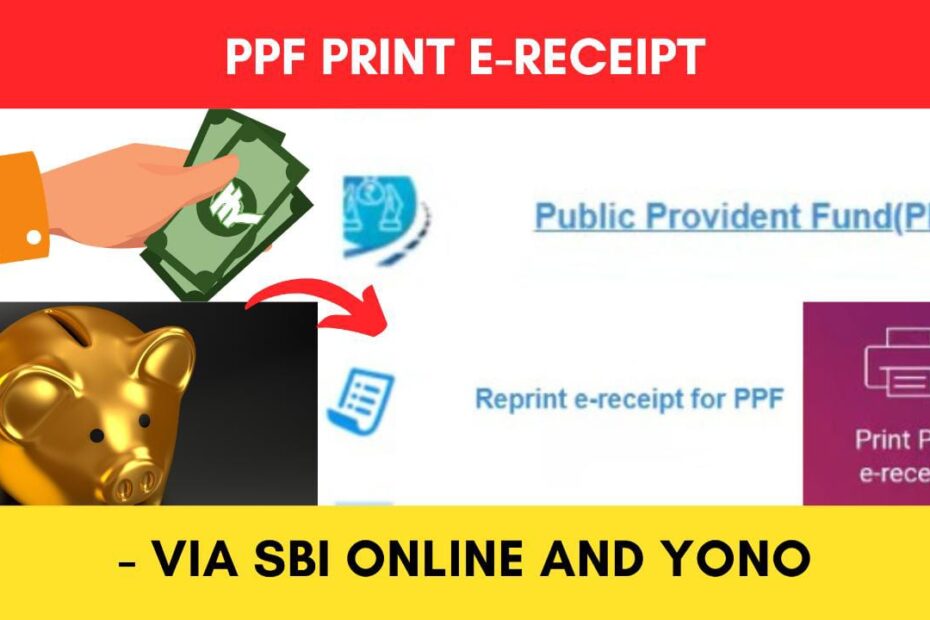You can download the receipts of your payment made to your PPF account online.
State Bank of India (SBI) has made it easier to download these e-receipts from the official website of SBI online at onlinesbi.com or from the Yono SBI app.
ADVERTISEMENT
In this article, you will get to know about the following points about PPF receipt download online,
- Details required
- Steps to download the receipt from SBI Online
- Steps to download receipt for YONO SBI
Let’s see each of these points in detail.
Details required to download the PPF account payment receipt online
You need to have an account in SBI Online (Internet Banking) or be registered on the YONO App to download the PPF account payment receipt online.
Steps to download PPF account receipt from SBI Online
To download the PPF payment receipt using SBI Online,
Step 1: Go to the official website of SBI Online

- First, go to the official website of SBI Internet Banking at onlinesbi.sbi
- Next, click on the ‘Login’ button under Personal Banking.
- Next, click on the ‘Continue to Login’ button.
- A new page opens up.
Step 2: Log in to your Internet Banking account
- On the new page, enter your internet banking username and password in the specified fields.
- Next, enter the captcha code and click on the ‘Login’ button.
- An OTP will be sent to your registered mobile number.
- Enter it in the specified field and click on the ‘Submit’ button.
- You will be logged in.
ADVERTISEMENT
Step 3: Select the ‘Public Provident Fund’ option
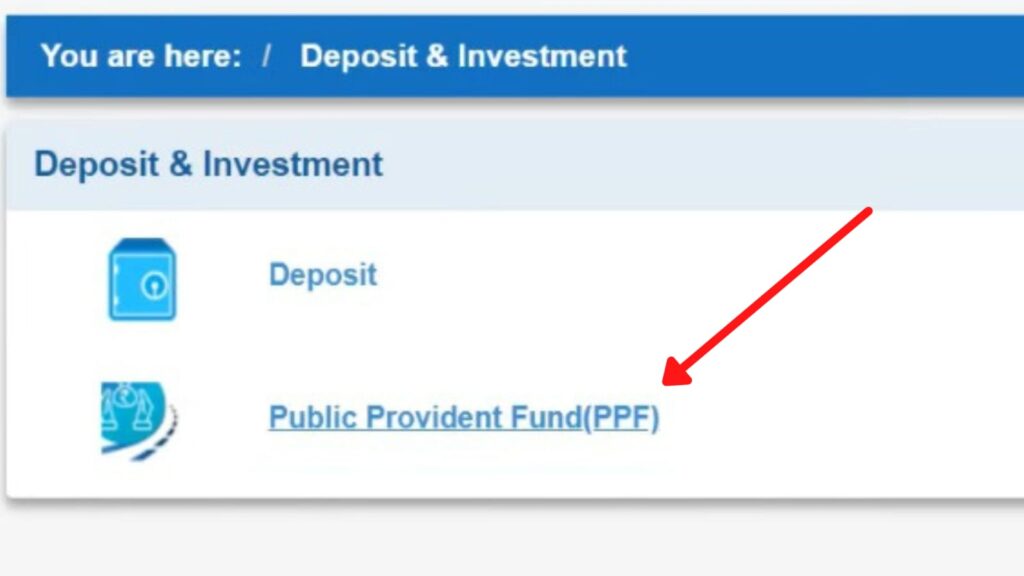
- Once logged in, click on the ‘Deposits & investments’ option on the main menu.
- Now click on the ‘Public Provident Fund’ option.
- A new page will open up.
Step 4: Open the list of transactions
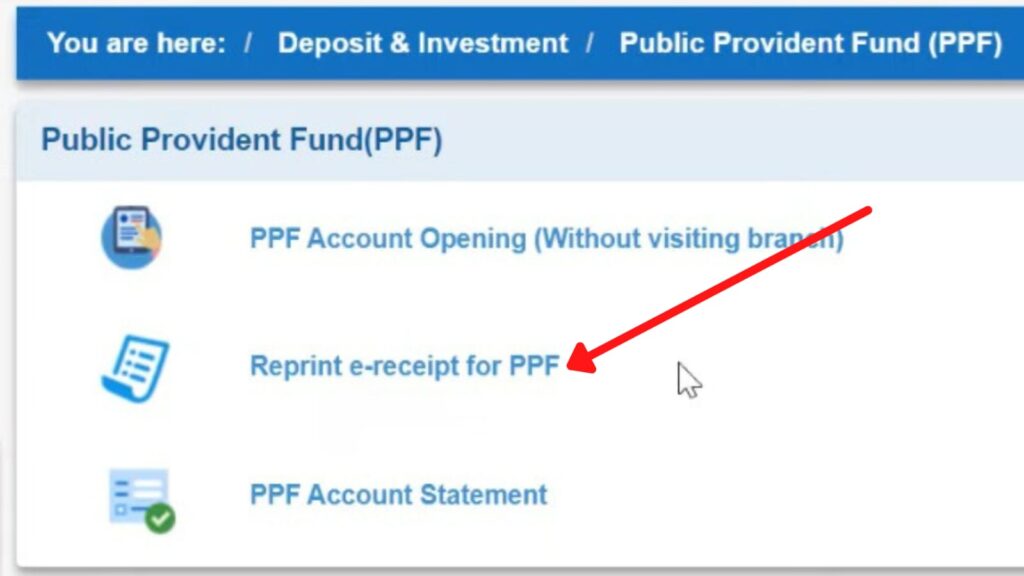
- On the new page, click on the ‘Reprint e-receipt for PPF’ option.
- Now select the date range for which you want to print the receipts. You can select a maximum of 365 days.
- Next, click on the ‘Go’ button.
- All the transactions done between the date range will be displayed.
ADVERTISEMENT
Step 5: Download the e-receipt for PPF
- From the list, click on the reference number of the receipt you want to download.
- Next, details of the transaction will be displayed.
- Now at the bottom, click on the ‘Click Here view/Download the e-receipt in PDF format’ option.
- Your PPF transaction receipt will be downloaded.
By following these steps, you can easily download the e-receipts of the payments made to your PPF account using SBI Online Internet Banking.
Steps to download PPF payment receipt from YONO SBI
To download the PPF payment e receipt using YONO SBI,
Step 1: Open the ‘YONO SBI’ App
- Download the SBI Yono app from the Play Store or App Store.
- Log in to the app using your Internet Banking Username and Password or MPIN.
- The dashboard will open up.
Step 2: Select the ‘Tax and Investments’ option
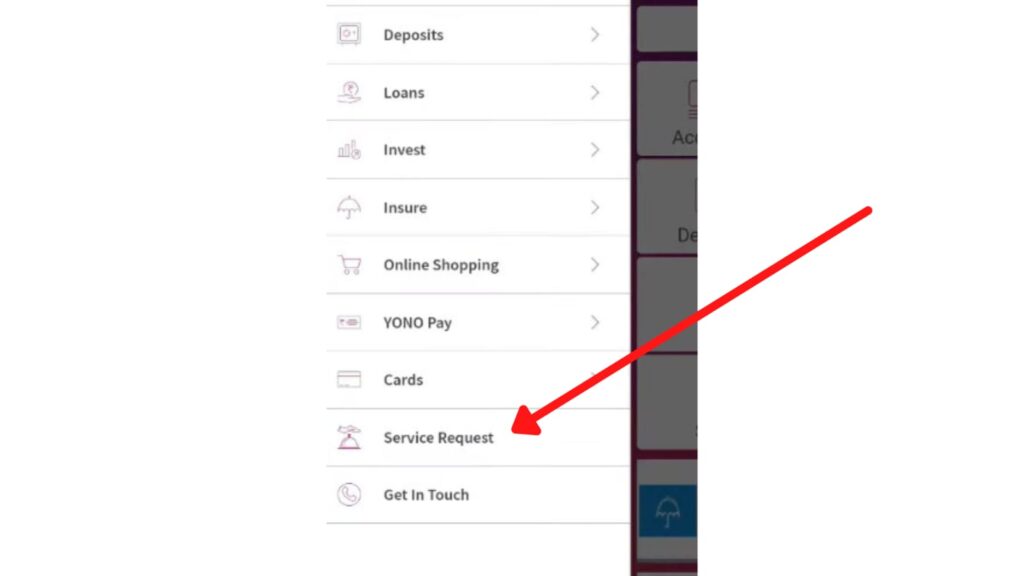
- On the dashboard, tap on the ‘Menu’ button on the top left.
- Next, scroll down, and tap on the ‘Service Request’ option.
- Next, tap on the ‘Tax and Investments’ option.
- A new page will open up.
ADVERTISEMENT
Step 3: Open the list of transactions on YONO
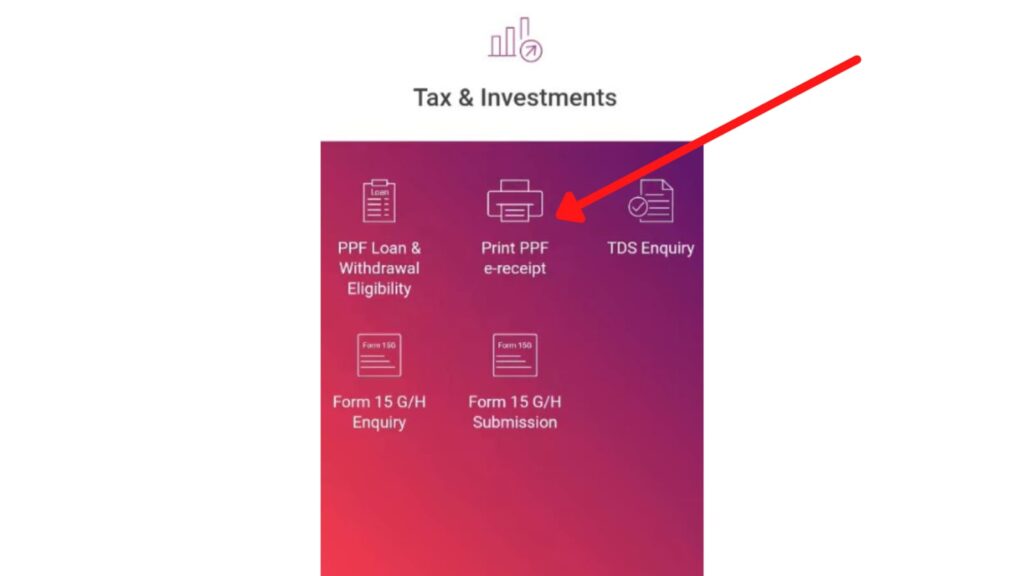
- On the new page, tap on the ‘Print PPF e-receipt’ option.
- Now, select the PPF account for which you want to download the receipt.
- Now select the date range for which you want to print the receipts. You can select a maximum of 365 days.
- Next, tap on the ‘Next’ button.
- The list of transactions done on the specified PPF account between the selected date range will be displayed.
Step 4: Download the PPF e-receipt on YONO
- From the list, tap on the small arrow beside the transaction whose receipt you want to download.
- Next, details of the transaction will be displayed.
- Now at the bottom, tap on the ‘Download’ option.
- Your PPF transaction receipt will be downloaded.
By following these steps, you can easily download the e-receipts of the payments made to your PPF account online using YONO SBI.
ADVERTISEMENT
In case you want to make a payment to your PPF account, you can do it online through the Online SBI portal.
(Disclaimer: The information provided in this article is for educational purposes only. The screenshots/logos used are the intellectual property of the respective owners. dreamtrixfinance.com neither endorses nor is affiliated with the brands/websites mentioned. This is not financial advice.)
More articles about EPF
- How To Extend SBI PPF Account For 5 Years Online

- EPF Name And Details Correction (Update) Process Online
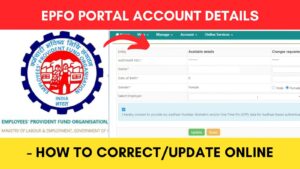
- How To Download And Check EPF Passbook Online
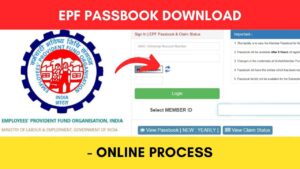
- EPF Claim Status Check Online Process (Through EPFO)
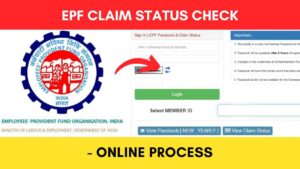
- How To Check EPF Balance Online Through EPFO Portal
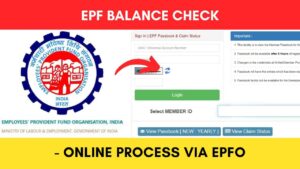
- How To Download PPF Account Payment Receipt Online