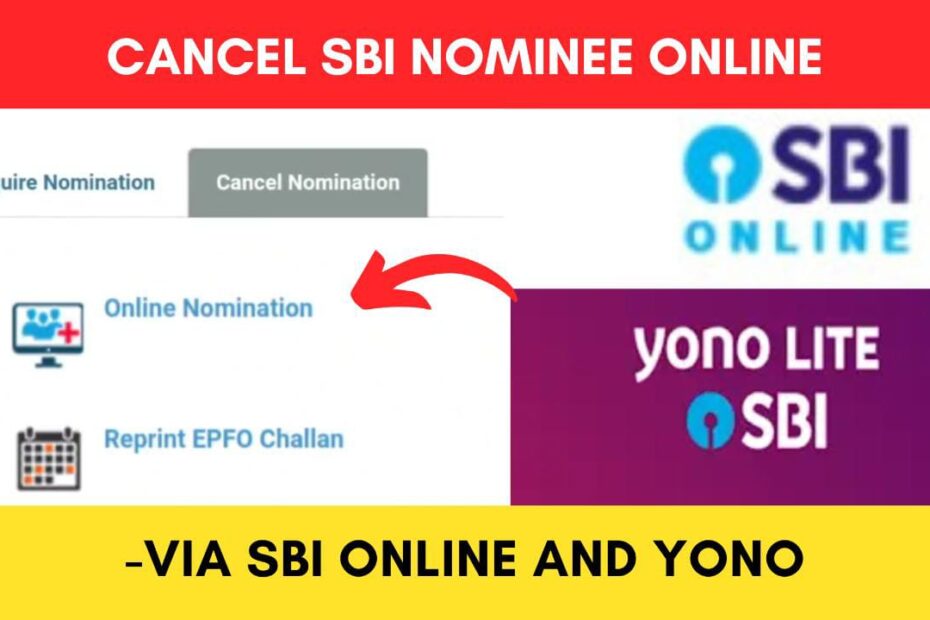As an SBI account holder, you can add a nominee to your account. However, if you have added a nominee and want to change or remove your nominee for any reason, you can do so online.
SBI (State Bank of India) has made it easier to cancel the nomination on your bank account online through its internet banking service and YONO app.
ADVERTISEMENT
In this article, you will get to know the following about how to cancel a nomination in an SBI account online,
Let’s see each of these points in detail.
Steps to cancel a nominee on your bank account using SBI Online (Internet Banking)
To cancel a nominee on your SBI account using SBI Online,
Step 1: Go to the official website of SBI Online

- First, go to the official website of SBI Internet Banking at onlinesbi.sbi
- Next, click on the ‘Login’ button under Personal Banking.
- Next, click on the ‘Continue to Login’ button.
- A new page opens up.
Step 2: Log in to your Internet Banking account
- On the new page, enter your internet banking username and password in the specified fields.
- Next, enter the captcha code and click on the ‘Login’ button.
- An OTP will be sent to your registered mobile number.
- Enter it in the specified field and click on the ‘Submit’ button.
- You will be logged in.
ADVERTISEMENT
Step 3: Select the ‘Request and Enquiries’ option
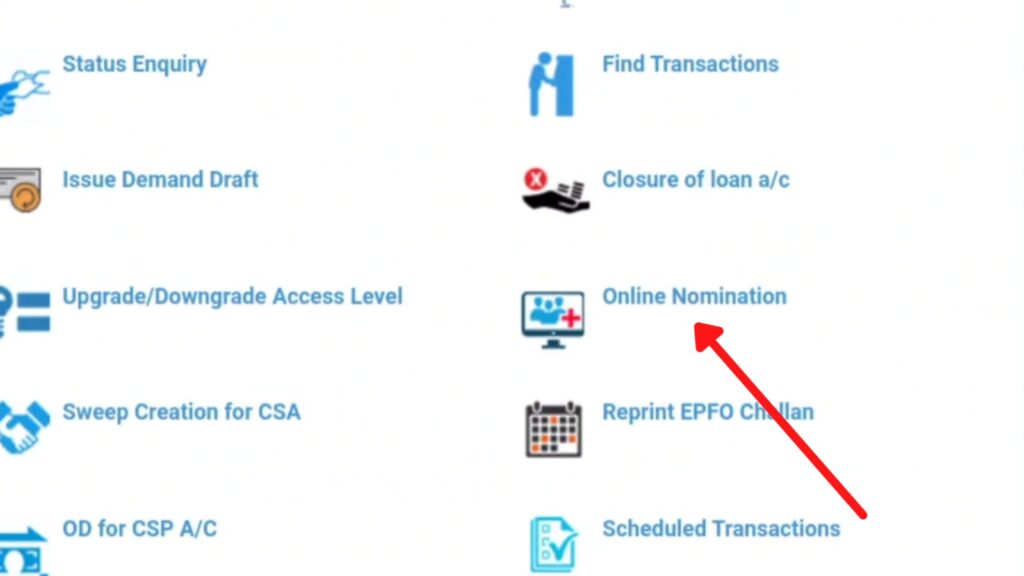
- Once logged in, click on the ‘Request and Enquiries’ option on the main menu.
- Now click on the ‘Online Nomination’ option.
- A new page will open up.
- Now select the account to which you want to cancel the nomination.
- Next, click on the ‘Continue’ button.
- A new page will open.
Step 4: Cancel account nomination
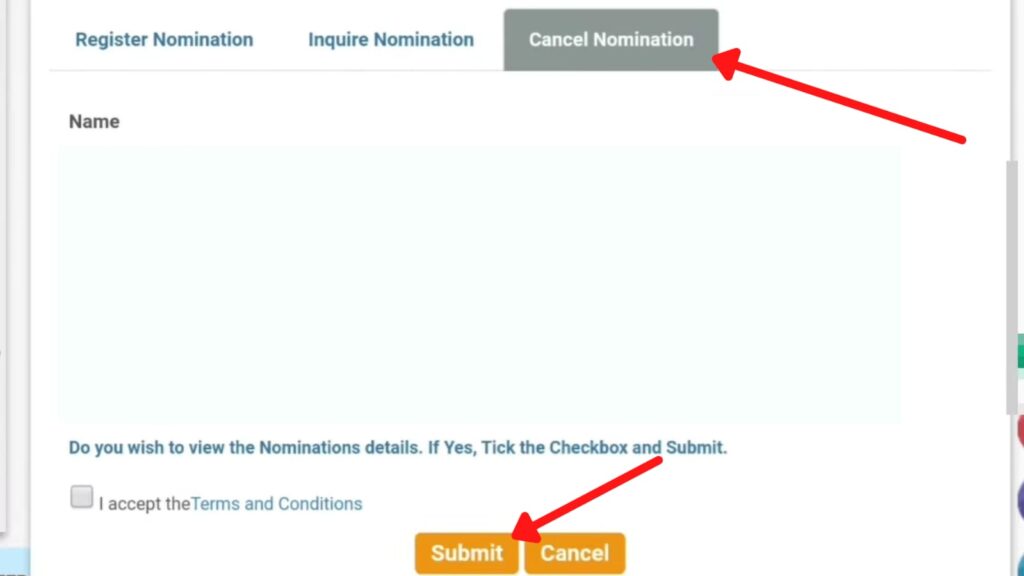
- Now, click on the ‘Cancel Nomination’ option.
- Next, click on the ‘Continue’ button. A new page will open.
- Now, check the “I Accept the Terms and Conditions” checkbox.
- Next, click on the ‘Submit’ button.
- An OTP will be sent to your registered mobile number. Enter it in the specified field.
- Next, click on the ‘Confirm’ button.
- Now, scroll down and click on the ‘Submit’ button.
Your nomination will be successfully canceled. The details of the nominee will also be removed from your bank account.
ADVERTISEMENT
By following these steps, you can easily cancel or delete a nominee from your SBI bank account online through the official net banking portal SBI Online.
Steps to cancel a nominee on your bank account using YONO Lite App
To cancel a nominee on your SBI account using the Yono app,
Step 1: Open the ‘Yono Lite’ App
- Download the Yono Lite app from the Play Store or App Store.
- Log in to the app using your Internet Banking Username and Password or MPIN.
- The dashboard will open up.
Step 2: Select the ‘Online Nomination’ option
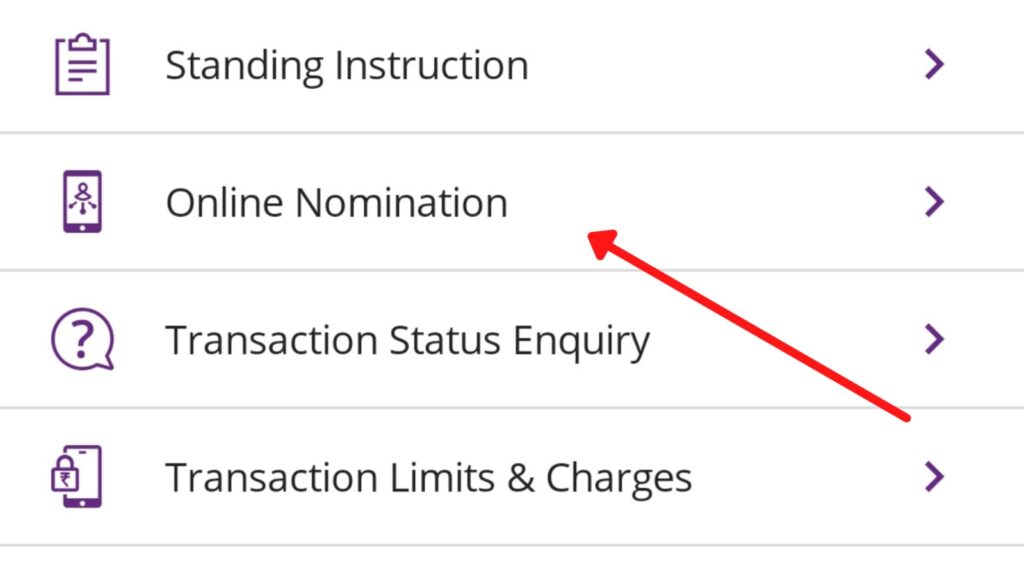
- On the dashboard, click on the ‘Services’ option.
- Next, click on the ‘Online Nomination’ option.
- Now select the account to which you want to cancel the nomination.
- Next, click on the ‘View Nomination’ button.
- The nominee’s details will be displayed.
ADVERTISEMENT
Step 3: Cancel the Nomination
- Now, click on the “I Accept the Terms and Conditions” checkbox.
- Next, click on the ‘Cancel Nomination’ button.
- Next, click on the ‘Confirm’ button.
- An OTP will be sent to your registered mobile number. Enter it in the specified field.
- Now, click on the ‘Submit’ button.
Your nomination will be successfully canceled and the details of the nominee will be removed from your SBI bank account.
By following these steps, you can easily delete or cancel a nominee from your SBI bank account online through the SBI Yono Lite app.
Once you have deleted the nomination, you can add a new nominee by following the steps given in the article below.
Click to know the steps to add a nominee to your SBI account
More articles about Banking
- How To Block SBI ATM/Debit Card (Using OnlineSBI & Yono) 2024
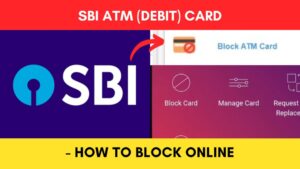
- How To Stop SBI Cheque Payment (Using OnlineSBI & Yono) 2024
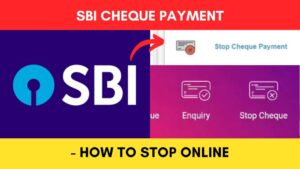
- How to Request SBI Cheque Book (Using OnlineSBI & Yono) 2024
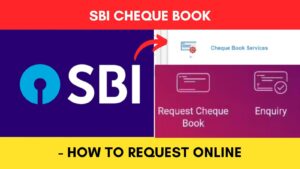
- How to Download Balance Certificate from SBI Online 2024
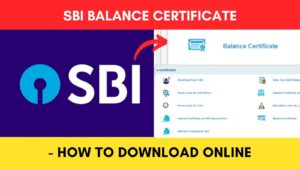
- How To Open SBI Recurring Deposit (RD) Account Using YONO SBI
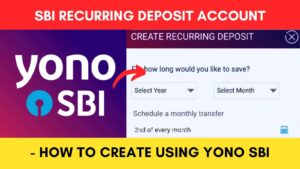
- How To Set Standing Instruction (SI) In SBI Using Yono Lite 2024
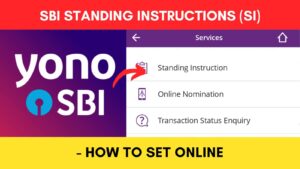
(Disclaimer: The information provided in this article is for educational purposes only. The screenshots/logos used are the intellectual property of the respective owners. dreamtrixfinance.com neither endorses nor is affiliated with the brands/websites mentioned. This is not financial advice.)