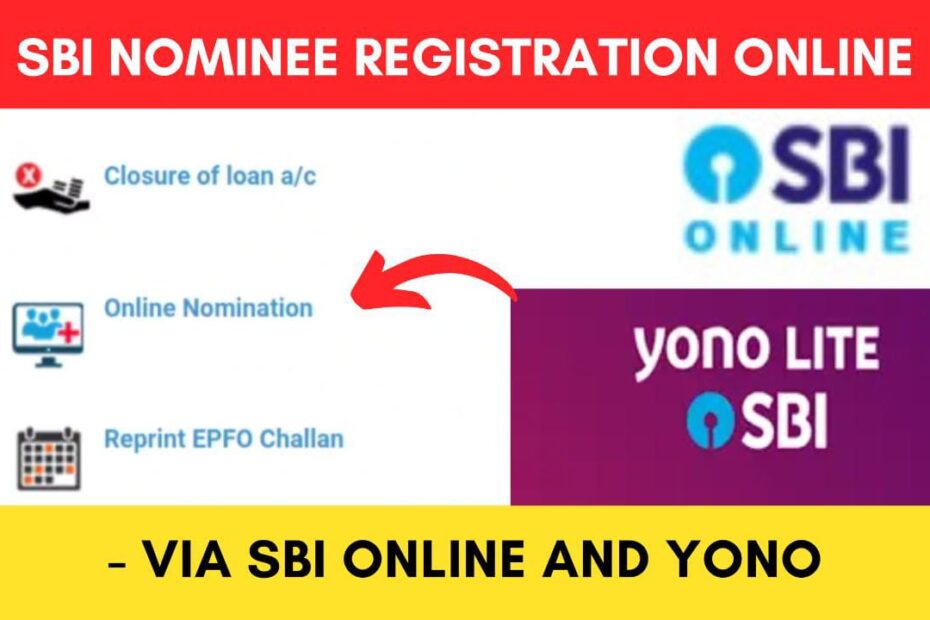We must add nominees to all bank and other financial accounts. All SBI customers with bank accounts have the option to add a nominee.
SBI has made it easier to add a nominee to your SBI bank account online using its web portal onlinesbi.sbi and the Yono Lite app.
ADVERTISEMENT
This makes it easier to avail of this service online from the comfort of your home. There is no need to visit any branch or stand in line.
In this article, you will get to know the steps to add a nominee to your SBI account online,
Let’s see each of these points in detail.
Steps to add a nominee to your SBI account online using SBI Online (Internet Banking)
To register a nominee to your SBI account using SBI Online,
Step 1: Go to the official website of SBI Online

- First, go to the official website of SBI Internet Banking at onlinesbi.sbi
- Next, click on the ‘Login’ button under Personal Banking.
- Next, click on the ‘Continue to Login’ button.
- A new page opens up.
Step 2: Log in to your Internet Banking account
- On the new page, enter your internet banking username and password in the specified fields.
- Next, enter the captcha code and click on the ‘Login’ button.
- An OTP will be sent to your registered mobile number.
- Enter it in the specified field and click on the ‘Submit’ button.
- You will be logged in.
ADVERTISEMENT
Step 3: Select the ‘Request and Enquiries’ option
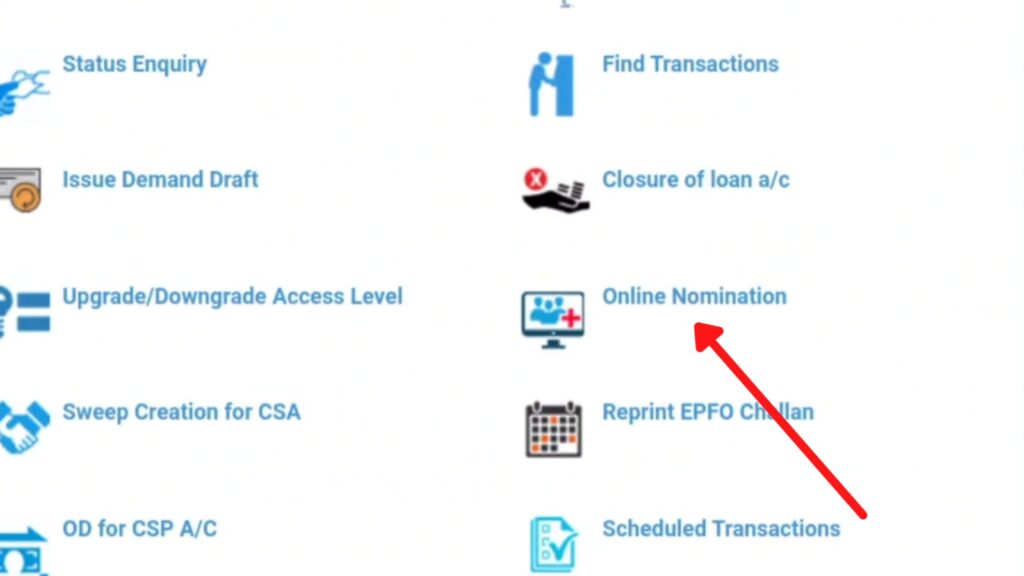
- Once logged in, click on the ‘Request and Enquiries’ option on the main menu.
- Now click on the ‘Online Nomination’ option.
- A new page will open up.
- Now select the account to which you want to add a nominee.
- Next, click on the ‘Continue’ button.
- The form to add nominees will open up.
Step 4: Enter nominee details
- On the form, enter the Name and Date of Birth of the nominee.
- Next, enter the address of the nominee.
- Now, select the ‘Nominee relationship with the depositor’ from the list.
- In the case of a minor, you need to fill up the guardian details.
- Now, click on the ‘I Accept the Terms and Conditions’ checkbox.
- Next, click on the ‘Submit’ button.
- A new page will open.
ADVERTISEMENT
Step 5: Register the nominee
- On the page, preview the details entered by you.
- Once done, click on the ‘Submit’ button.
- An OTP will be sent to your registered mobile number.
- Enter it in the specified field and click on the ‘Submit’ button.
- Your online nomination will be registered.
Following these steps, you can easily add a nominee to your SBI account online using the SBI Online web portal and Internet Banking.
Steps to add a nominee to your SBI account online using YONO Lite App
To register a nominee to your SBI account using the Yono app,
Step 1: Open the ‘Yono Lite’ App
- Download the Yono Lite app from the Play Store or App Store.
- Log in to the app using your Internet Banking Username and Password or MPIN.
- The dashboard will open up.
Step 2: Select the ‘Online Nomination’ option
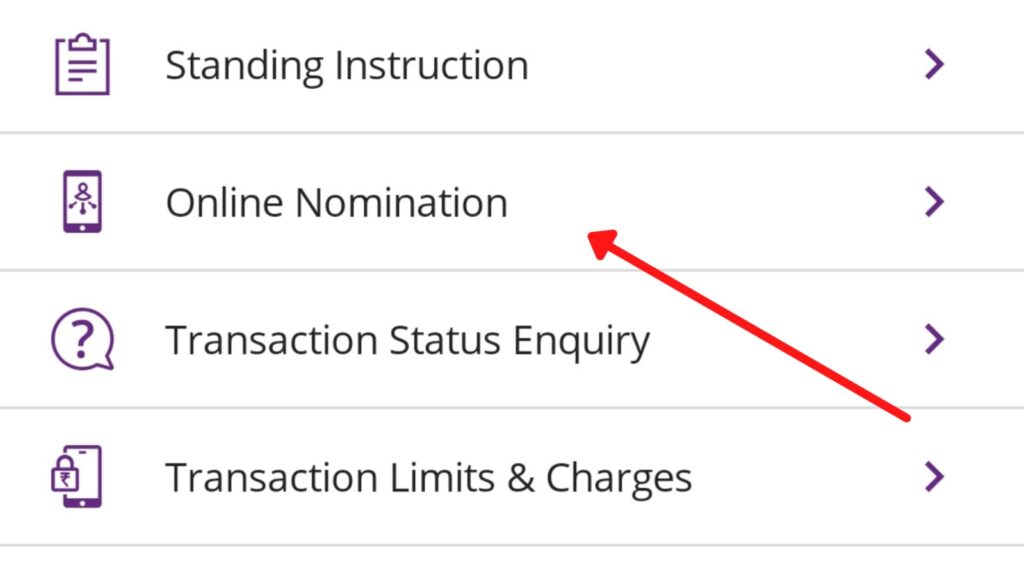
- On the dashboard, click on the ‘Services’ option.
- Next, click on the ‘Online Nomination’ option.
- Now select the account to which you want to add a nominee.
- Next, click on the ‘Register Nomination’ button.
- The form to add nominees will open up.
ADVERTISEMENT
Step 3: Enter nominee details
- On the form, enter the Name and Date of Birth of the nominee.
- Next, enter the address of the nominee.
- Now, select the ‘Nominee relationship’ from the list.
- In the case of a minor, you need to fill up the guardian details.
- Next, click on the ‘Submit’ button.
- A new page will open.
Step 4: Register the nominee via Yono Lite
- On the page, preview the details entered by you.
- Once done, click on the ‘Confirm’ button.
- An OTP will be sent to your registered mobile number.
- Enter it in the specified field and click on the ‘Submit’ button.
- Your online nomination will be registered successfully.
Following these steps, you can easily add a nominee to your SBI account online using the Yono Lite app.
You can also cancel a nomination or change nominees on your SBI account online.
More articles about Banking
- How To Know Your PNB Customer ID Online (In 4 Steps)
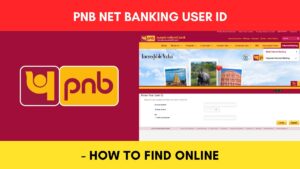
- How To Check KYC Status In SBI Online (Via Net Banking)
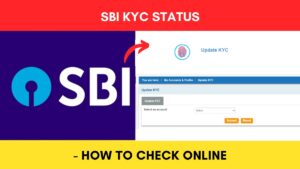
- How To Complete SBI eKYC Through Aadhaar Online (In 4 Steps)
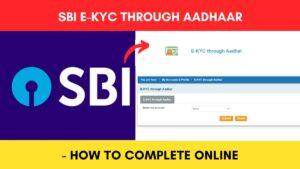
- How To Download PNB Account Statement Online (Via Portal & App)
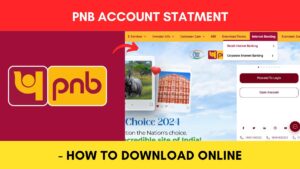
- How To Reset PNB Net Banking Password Online (In 6 Steps)

- How To Reset Axis Bank Net Banking Password Online (In 4 Steps)
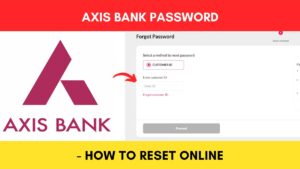
(Disclaimer: The information provided in this article is for educational purposes only. The screenshots/logos used are the intellectual property of the respective owners. dreamtrixfinance.com neither endorses nor is affiliated with the brands/websites mentioned. This is not financial advice.)