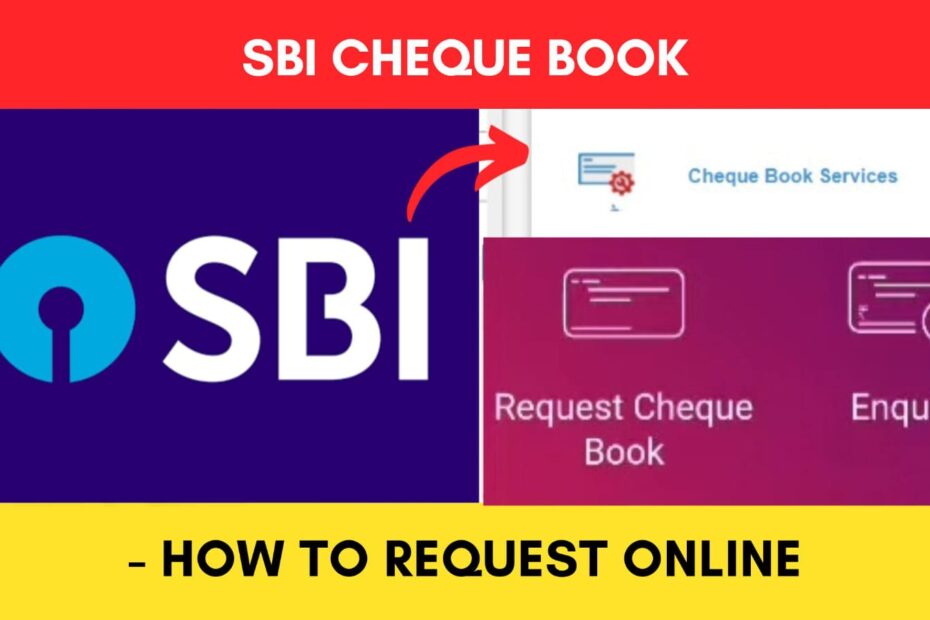As an SBI customer, you sometimes need a Cheque Book to make various payments and transactions. But there may be times when the last Chequebook you have might be finished or you have not yet requested a Chequebook. In such cases, you can request one online.
State Bank of India (SBI) has made it easier to request a cheque book online through their official net banking portal and Yono SBI app.
ADVERTISEMENT
The process is simple and you don’t need to visit any branch.
In this article, you will get to know the following points on how to request a SBI cheque book online,
- Details required
- Charges
- Steps to request cheque book using OnlineSBI
- Steps to request cheque book using Yono SBI
Let’s see each of these points in detail.
Details required to request SBI Cheque Book online
You will need to download the Yono SBI app or use the OnlineSBI portal to request a SBI Cheque Book online. You also need your Internet Banking details and your registered mobile number to log into the app or portal.
ADVERTISEMENT
In case you have forgotten your Internet Banking details, you can find your username and reset your password online. If you don’t have an internet banking account in SBI, you can register online.
Charges to request SBI Cheque Book online
The charges associated with your SBI Cheque book are,
| Savings Account Cheque Book | Charges |
|---|---|
| First 10 Cheques leaves in a Financial Year | Free |
| 10 Leaf Cheque book | ₹40/- + GST |
| 25 Leaf Cheque book | ₹75/- + GST |
You can know more about the charges for the current account and other associated charges from the official website.
Steps to request SBI Cheque Book using Online SBI
To request your SBI Cheque Book online through the OnlineSBI portal,
Step 1: Go to the official website of OnlineSBI

- First, go to the official website of SBI Internet Banking at onlinesbi.sbi
- Next, click on the ‘Login’ button under Personal Banking.
- Next, click on the ‘Continue to Login’ button.
- A new page opens up.
Step 2: Log in to your Internet Banking account
- On the new page, enter your internet banking username and password in the specified fields.
- Next, enter the captcha code and click on the ‘Login’ button.
- An OTP will be sent to your registered mobile number.
- Enter it in the specified field and click on the ‘Submit’ button.
- You will be logged in.
ADVERTISEMENT
Step 3: Open the ‘Cheque Book Request’ option
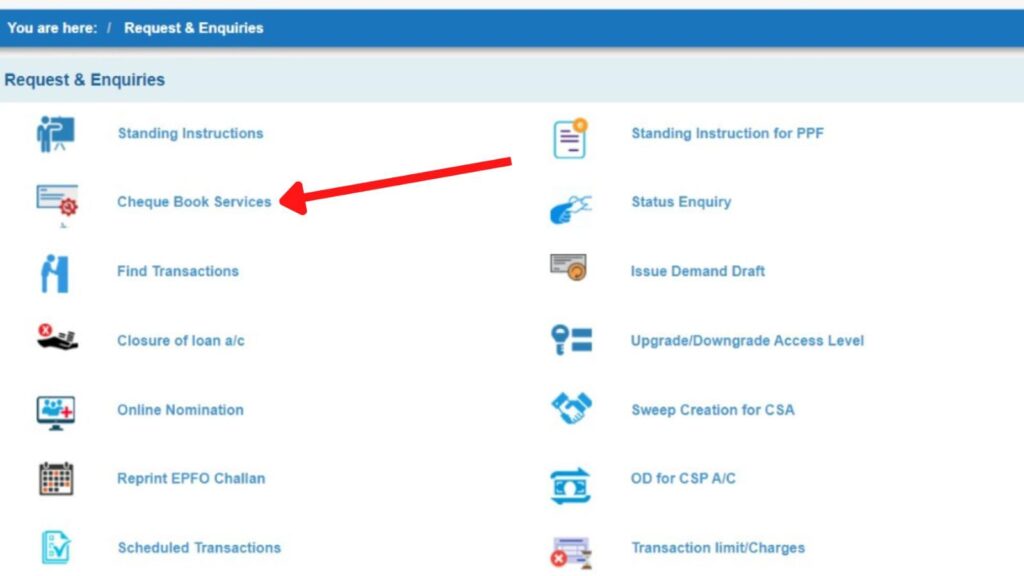
- Now, click on the ‘Requests & Enquiries’ option.
- Next, click on the ‘Cheque Book Services’ option.
- Next, click on the ‘Cheque Book Request’ option.
- A new page will open.
Step 4: Select account and Cheque Book type
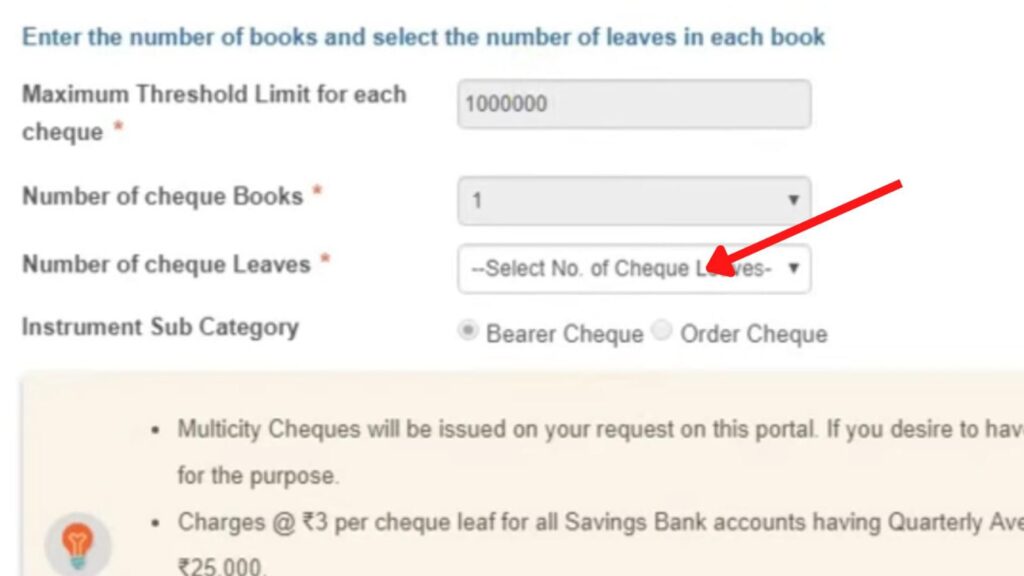
- Next, select the appropriate ‘Account Number.’
- Next, select the ‘Number of Cheque Leaves’ you want from the list of options given.
- Next, select the rest of the options based on your choice.
- Next, click on the ‘Submit’ button.
- A new page will open.
ADVERTISEMENT
Step 5: Select the address for delivery
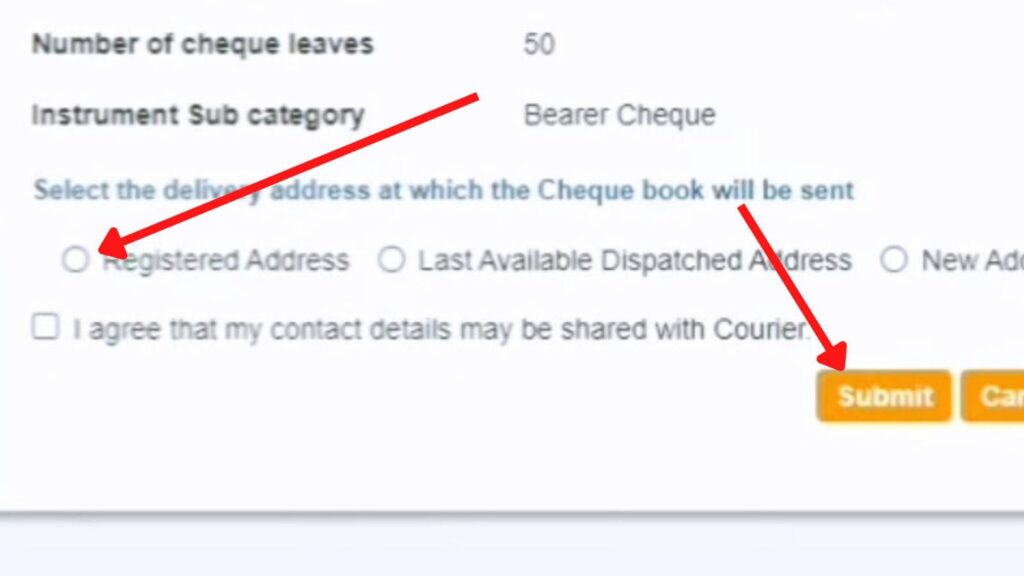
- Next, select the delivery address at which you want the cheque book to be delivered.
- You can also enter a new address by selecting the ‘New Address’ option.
- Next, tick the ‘I agree’ checkbox.
Step 6: Request SBI cheque book
- Next, click on the ‘Submit’ button.
- An OTP will be sent to your registered mobile number.
- Next, enter the OTP in the specified field.
- Next, click on the ‘Confirm’ button.
Your SBI Cheque Book will be requested successfully.
ADVERTISEMENT
By following these steps, you can request a new cheque book for your SBI account using the Online SBI portal.
Steps to request Cheque Book using YONO SBI app
To request your SBI Cheque Book online through the Yono SBI app,
Step 1: Open the ‘Yono SBI’ App
- Download the Yono app from the Play Store or App Store.
- Log in to the app using your Internet Banking Username and Password or MPIN.
- The dashboard will open up.
Step 2: Tap on the ‘Service Request’ option
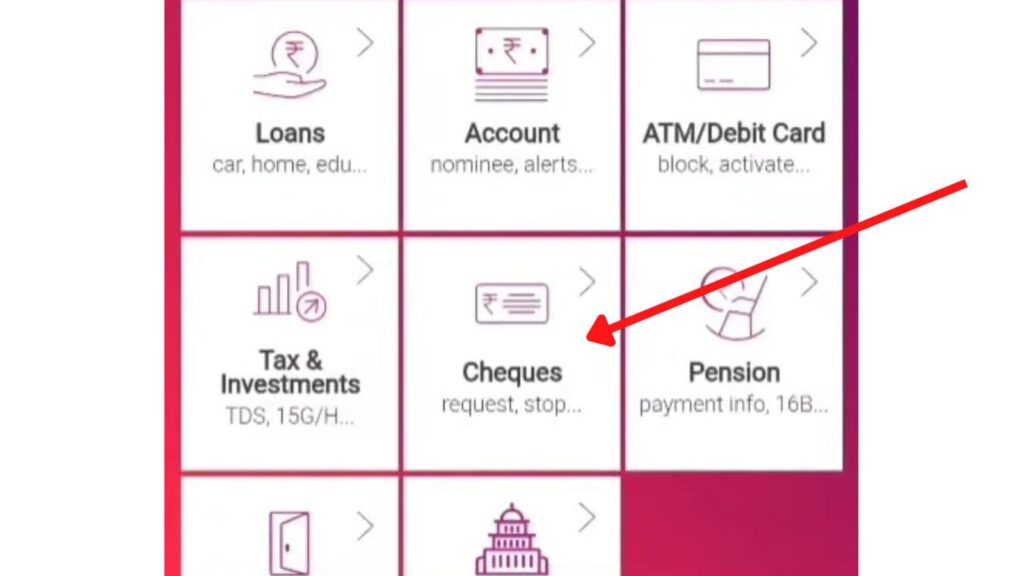
- Now, tap on the ‘Menu’ button on the top left.
- Next, tap on the ‘Service Request’ option.
- Next, tap on the ‘Cheques’ option.
- Next, tap on the ‘Request Cheque Book’ option.
- A new page will appear.
ADVERTISEMENT
Step 3: Select account and cheque book type
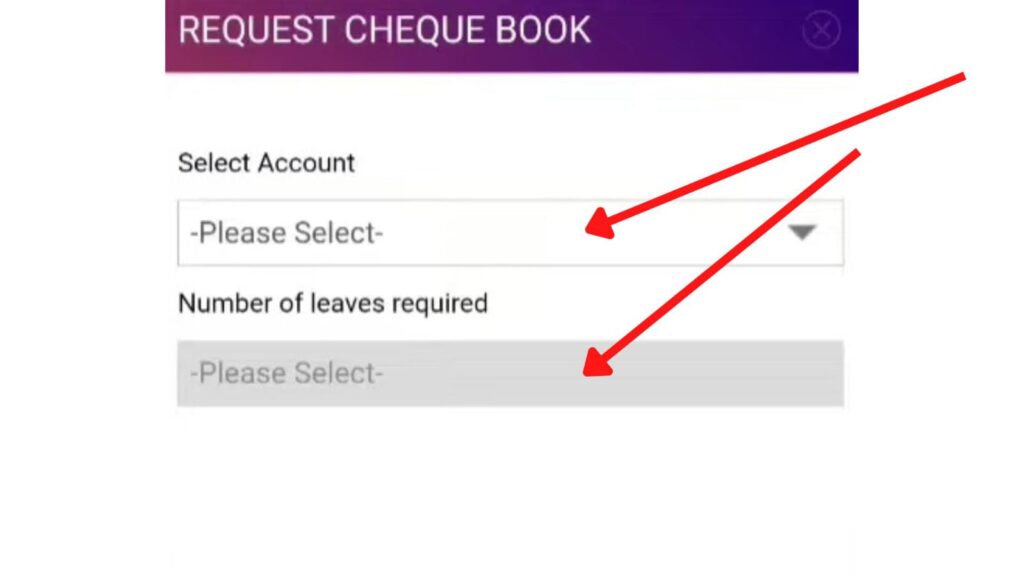
- Next, select your account from the ‘Select Account’ field.
- Next, select the ‘Number of leaves required’ from the specified field.
- Next, tick the ‘Terms and Conditions’ checkbox.
- Next, tap on the ‘Charges as Applicable’ checkbox.
- A pop-up will appear containing the details.
- Next, tap on the ‘OK’ button.
Step 4: Select the delivery address
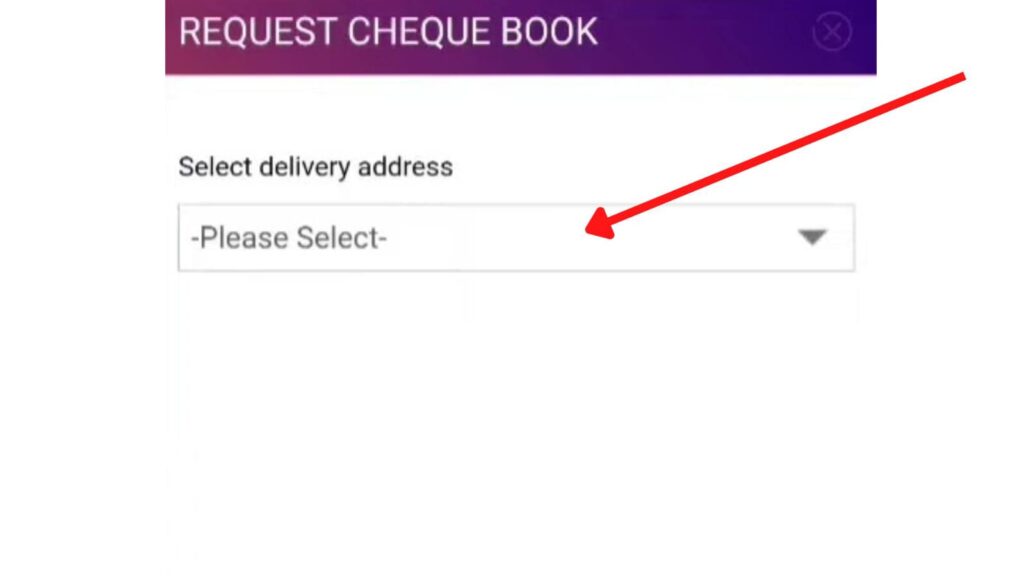
- Next, select the ‘Select Delivery Address’ from the given options.
- You can also enter a new address by selecting the ‘New Address’ option.
- Next, click on the ‘Next’ button.
ADVERTISEMENT
Step 5: Request cheque book
- All your selected details will be shown on the screen.
- You can re-select any option by clicking the ‘Back’ button, if required.
- If everything is correct, tap on the ‘Confirm’ button.
- Next, tap on the ‘OK’ button.
The SBI Cheque Book request will be successfully submitted.
By following these steps, you can easily request a cheque book online from the Yono SBI app.
You can also stop a cheque payment and request an SBI Demand Draft online.
More articles about Banking
- How To Know Your PNB Customer ID Online (In 4 Steps)
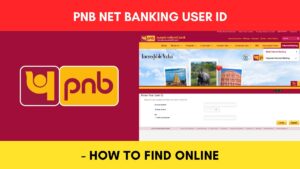
- How To Check KYC Status In SBI Online (Via Net Banking)
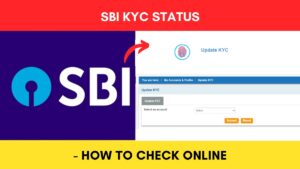
- How To Complete SBI eKYC Through Aadhaar Online (In 4 Steps)
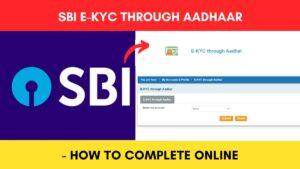
- How To Download PNB Account Statement Online (Via Portal & App)
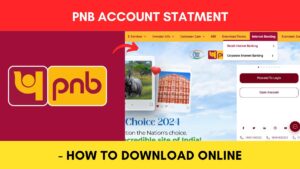
- How To Reset PNB Net Banking Password Online (In 6 Steps)

- How To Reset Axis Bank Net Banking Password Online (In 4 Steps)
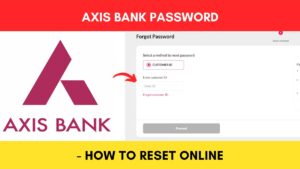
(Disclaimer: The information provided in this article is for educational purposes only. The screenshots/logos used are the intellectual property of the respective owners. dreamtrixfinance.com neither endorses nor is affiliated with the brands/websites mentioned. This is not financial advice.)