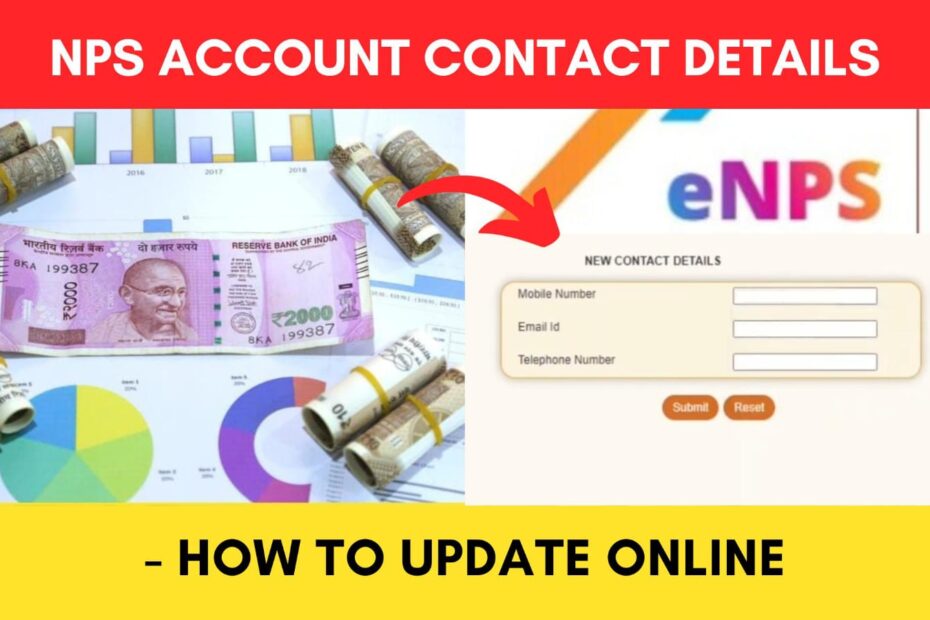It is always recommended to keep your mobile number and email id updated in your NPS account. This ensures that the subscriber receives timely communication from the CRA and the NPS Trust regarding their account status, transactions, tax benefits, etc.
NPS has made it easier to update your contact details (mobile number and email id) online through their official website enps.nsdl.com.
ADVERTISEMENT
In this article, you will get to know the following points on how to update NPS contact details online through the NPS website,
Let’s see each of these points in detail.
Details required to update NPS mobile number and email online
You will need the following details to update NPS contact details online,
- PRAN number.
- NPS account password.
- New Mobile number and/or Email ID that you need to update.
ADVERTISEMENT
Steps to update NPS mobile number and email online
To update NPS contact details online,
Step 1: Go to the official website of eNPS
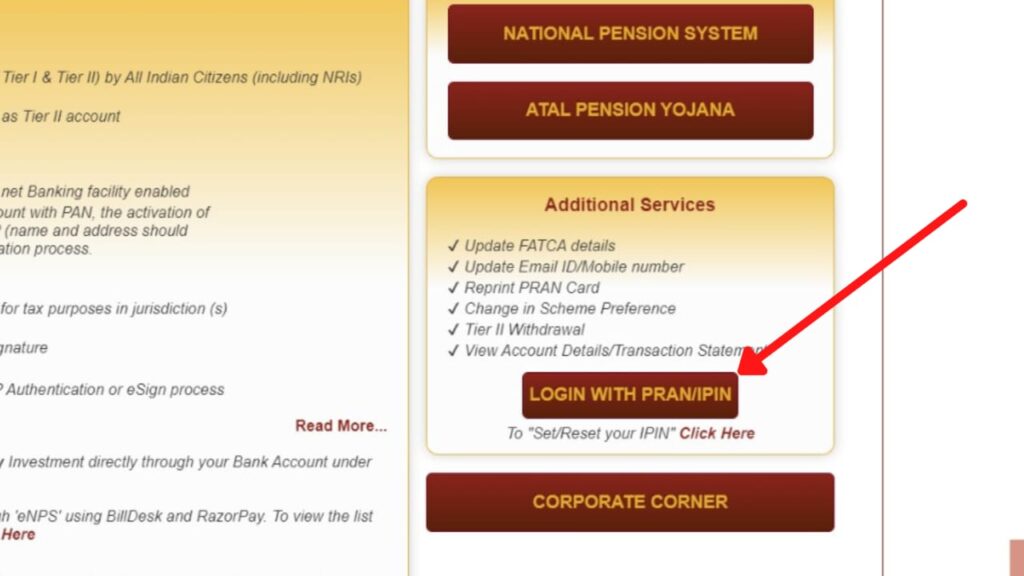
- First, go to the official website of NPS at enps.nsdl.com.
- Next, click on the ‘LOGIN WITH PRAN/IPIN’ button.
- A new page will open.
Step 2: Login into your NPS account
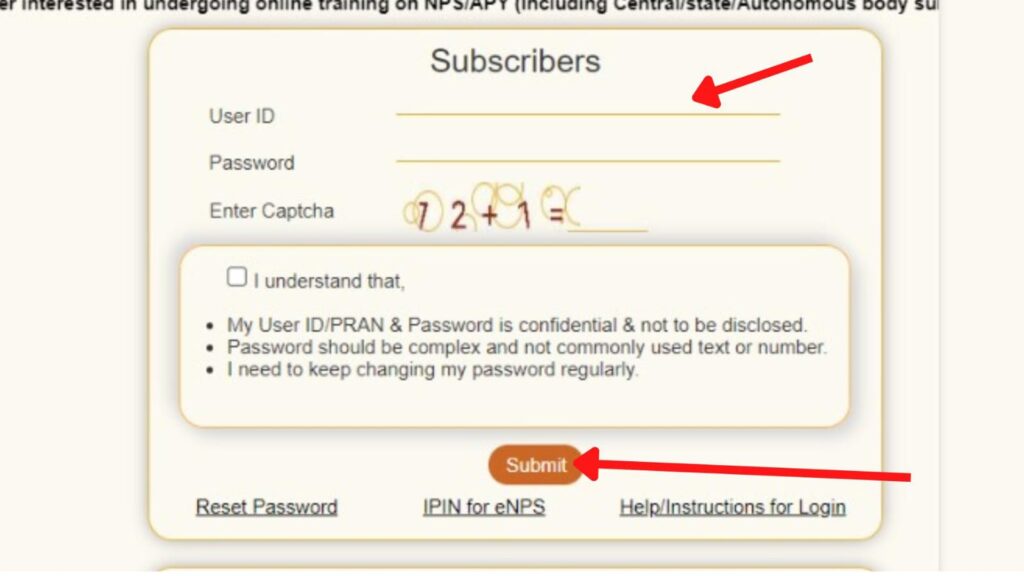
- On the login page, enter your ‘User ID (or PRAN) under ‘Subscribers.’
- Next, enter your password.
- Next, enter the Captcha Code and tick the ‘I understand’ checkbox.
- Next, click on the ‘Submit’ button.
- A new page will open.
ADVERTISEMENT
Step 3: Open the Demographic Changes page
- Now, click on the ‘Demographic Changes’ option.
- Next, click on the ‘Register/Update Email ID/Mobile’ option.
- A new page will open.
Step 4: Update Mobile Number and Email
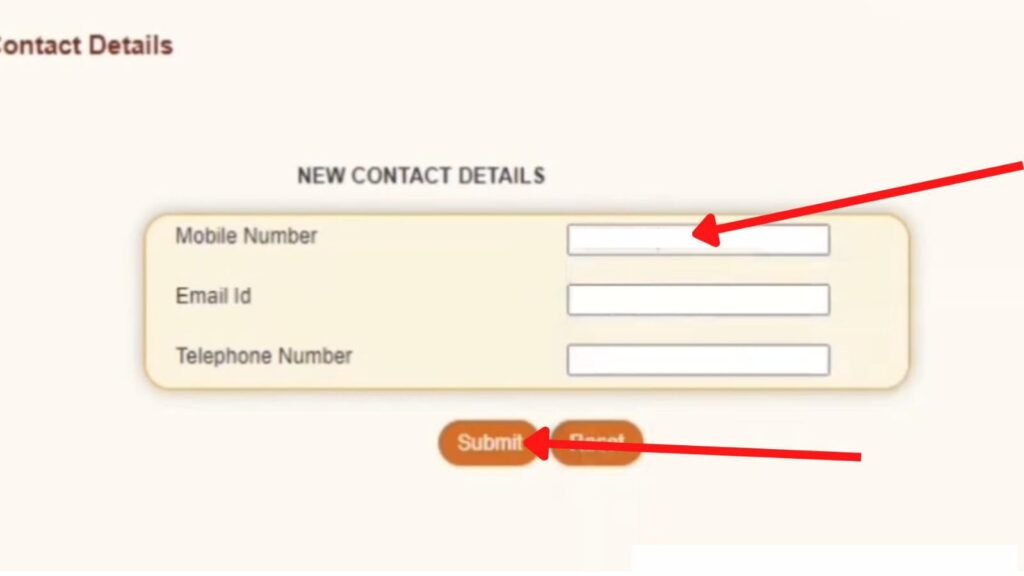
- Next, click on the ‘Edit’ button.
- Next, enter the ‘Mobile Number’ in the specified field.
- Next, enter the ‘Email ID’ in the specified field.
- Next, click on the ‘Submit’ button.
ADVERTISEMENT
Step 5: Confirm contact details change
- The ‘New Contact Details,’ along with the ‘Current Contact Details’ will be shown on the screen.
- Next, click on the ‘Confirm’ button.
The NPS Mobile Number and Email will be updated successfully.
By following these steps, you can easily update the contact details (mobile number and email id) online through the NPS website.
More articles about NPS
- How To Update (Change) Mobile Number And Email ID In NPS Online
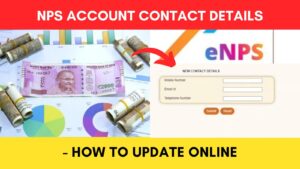
- How To Check NPS Contribution Status Online
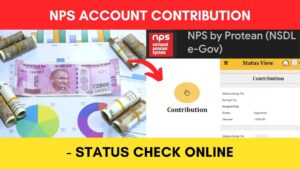
- How To Check NPS Account Balance Online

- How To Check NPS Virtual Account Status Online
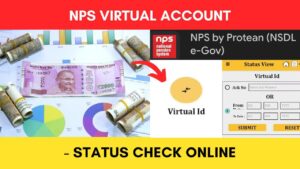
- NPS Account Opening & Registration Process Online