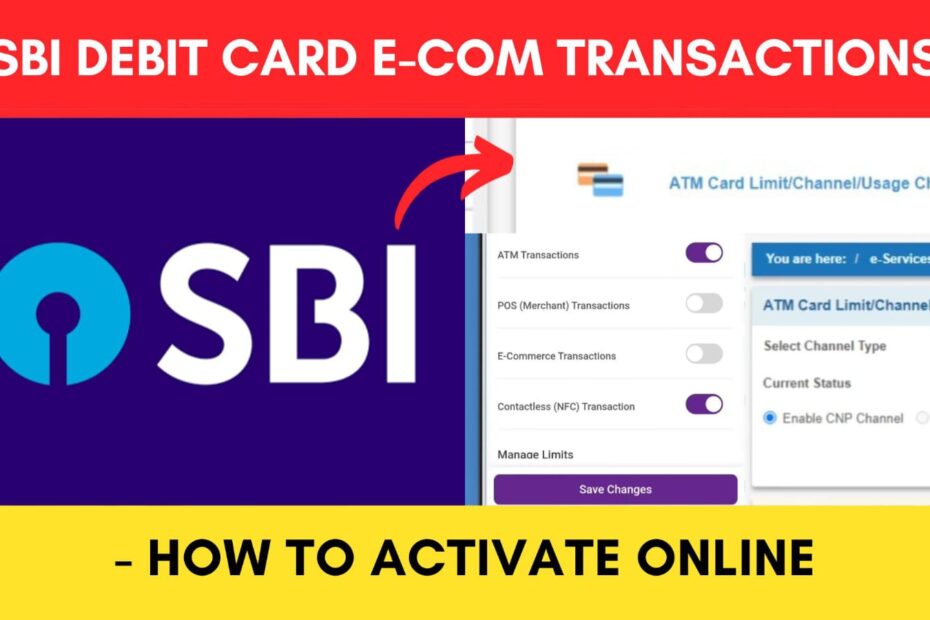If you have recently received a new SBI debit card, the e-commerce or online transaction facility might not be active on the card. SBI does not enable this service automatically for your safety and security.
SBI has made it easier to activate this service online through the official net banking portal and Yono app. You can also activate it by sending an SMS.
ADVERTISEMENT
In this article, you will get to know the following points on how to activate e-commerce or online transactions on your SBI Debit Card,
Let’s see each of these points in detail.
Step to activate Online (ECOM) Transactions on SBI Debit Card using Online SBI
To activate e-commerce or online transactions on your SBI Debit card online,
Step 1: Go to the official website of SBI Online

- First, go to the official website of SBI Internet Banking at onlinesbi.sbi
- Next, click on the ‘Login’ button under Personal Banking.
- Next, click on the ‘Continue to Login’ button.
- A new page opens up.
Step 2: Log in to your Internet Banking account
- On the new page, enter your internet banking username and password in the specified fields.
- Next, enter the captcha code and click on the ‘Login’ button.
- An OTP will be sent to your registered mobile number.
- Enter it in the specified field and click on the ‘Submit’ button.
- You will be logged in.
ADVERTISEMENT
Step 3: Open the ‘ATM Card Services’ option
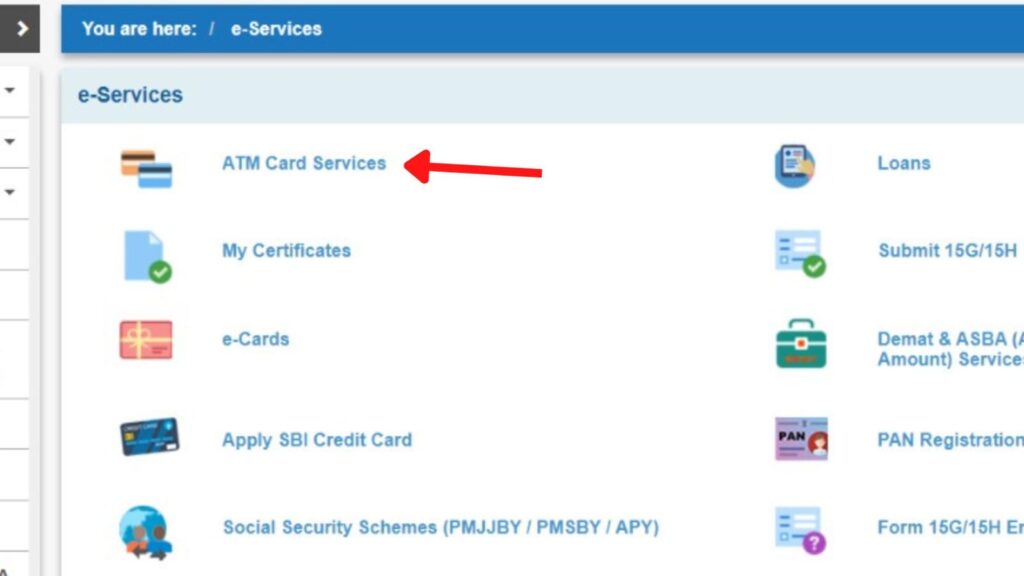
- Now, click on the ‘e-Services’ option.
- A new page will open.
- Next, click on the ‘ATM Card Services’ option.
- A new page will open.
Step 4: Select the card number
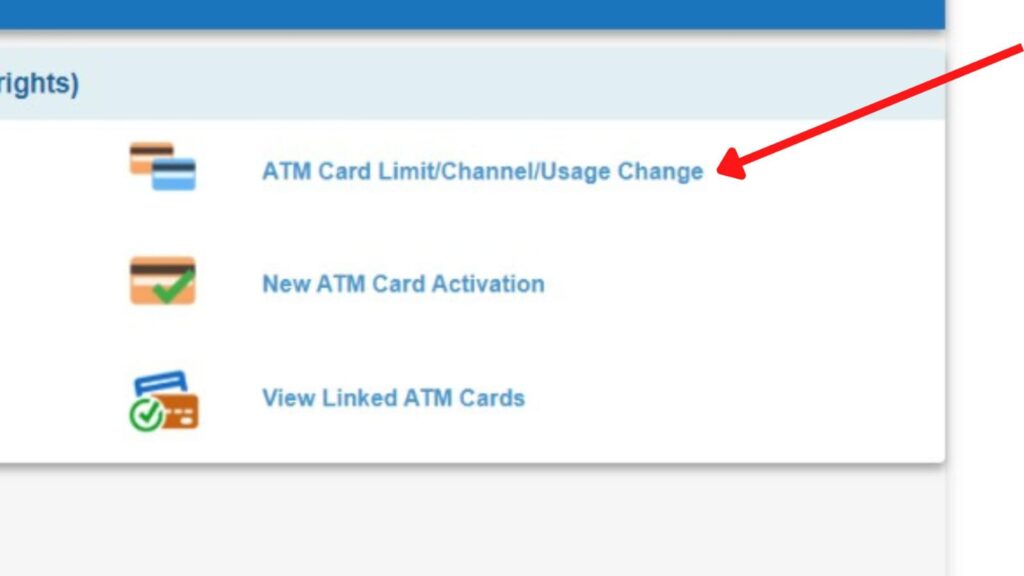
- Next, click on the ‘ATM Card Limit/Channel/Usage Change’ option.
- Next, select the account to which the card is linked.
- Next, click on the ‘Continue’ button.
- Next, select the ‘Card Number’ for which you want to activate e-commerce transactions.
ADVERTISEMENT
Step 5: Activate online or e-commerce (CNP) transactions
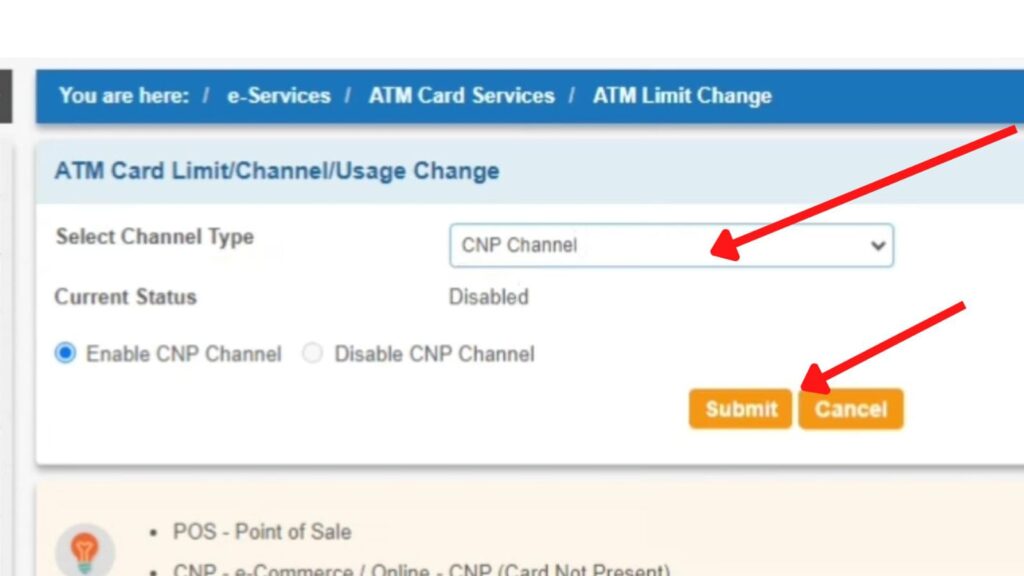
- Next, select the ‘Change Channel Type’ option under the ‘Select Services’ option.
- Next, click on the ‘Submit’ button.
- Next, select the ‘CNP Channel’ option under Change Channel Type.
- Next, click on the ‘Enable CNP Channel’ option.
- Next, click on the ‘Submit’ button.
Step 6: Submit SBI Debit Card channel usage changes
- An OTP will be sent to your registered mobile number.
- Next, enter the OTP in the specified field.
- Next, click on the ‘Submit’ button.
Online and e-commerce (CNP) transactions on your SBI Debit Card will be activated successfully.
ADVERTISEMENT
By following these steps, you can easily activate your SBI Debit card for ECOM or online transactions through the SBI Online portal.
Step to activate Online (ECOM) Transactions on SBI Debit Card using YONO SBI
To activate SBI Debit Card e-commerce transactions using the Yono SBI app,
Step 1: Open the ‘Yono SBI’ App
- Download the Yono app from the Play Store or App Store.
- Log in to the app using your Internet Banking Username and Password or MPIN.
- The dashboard will open up.
Step 2: Tap on the ‘Cards’ option
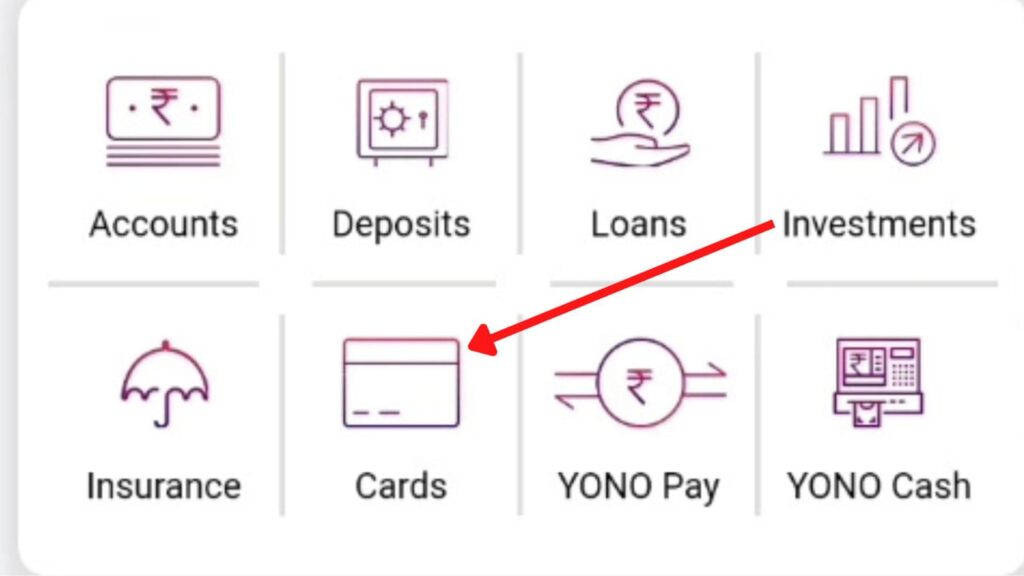
- On the dashboard, tap on the ‘Cards’ option.
- Next, tap on the ‘My Debit Cards’ option.
- A new page will open.
ADVERTISEMENT
Step 3: Open the ‘Manage Usage & Limits’ option
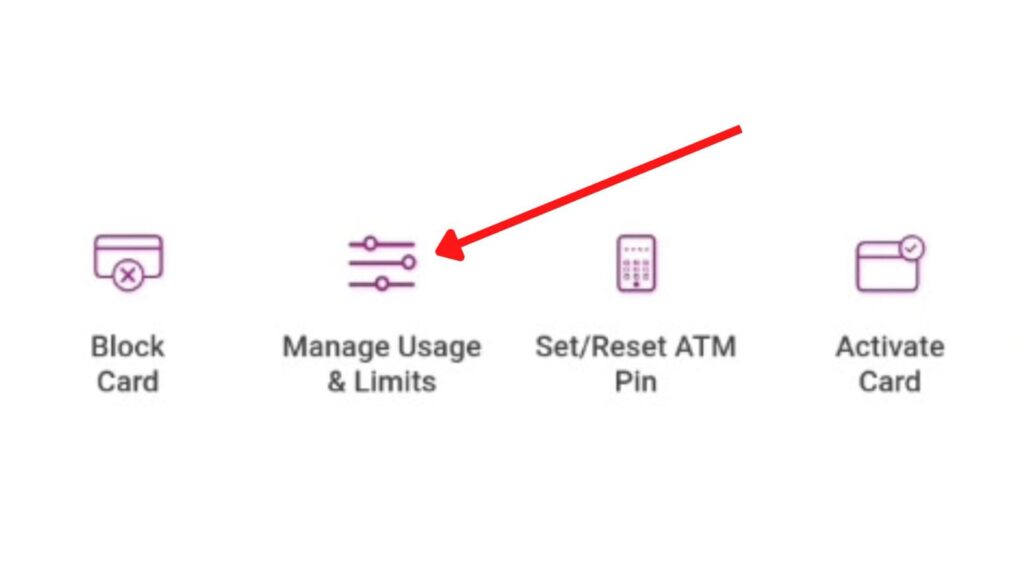
- Now, select the account to which the debit card is linked.
- A list of all cards linked with your account will be displayed.
- Next, tap on the ‘Manage Usage & Limits’ option.
Step 4: Activate ‘E-commerce Transactions’ option
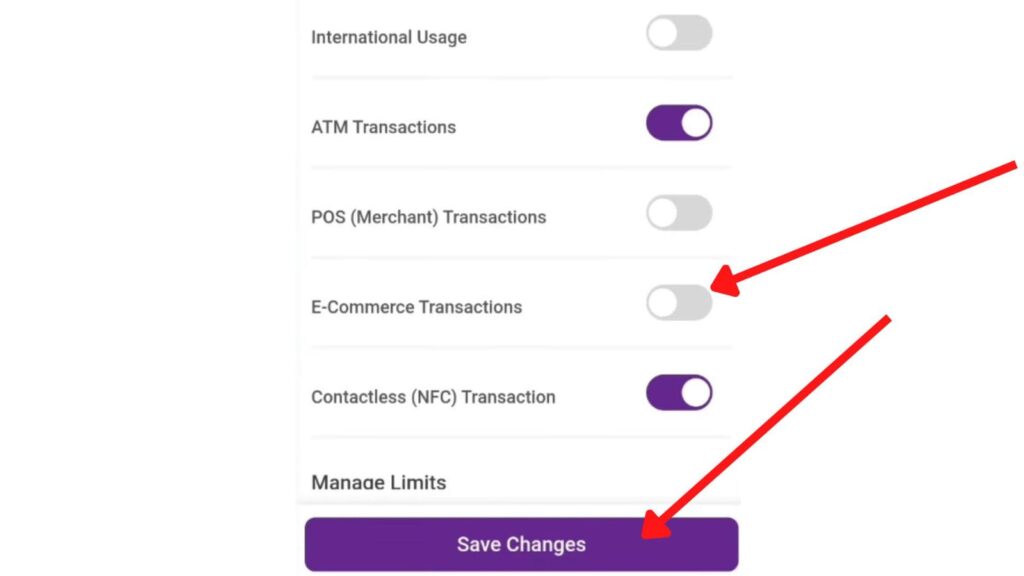
- Next, turn the ‘E-commerce Transactions’ option on from the given list.
- Make any other changes, if required.
- Next, tap on the ‘Save Changes’ button.
ADVERTISEMENT
Step 5: Submit usage and limit changes
- An OTP will be sent to your registered mobile number.
- Next, enter the OTP in the specified field.
- Next, tap on the ‘Submit’ button.
- Next, tap on the ‘OK’ option.
Online and e-commerce transactions on your SBI Debit Card will be activated successfully.
By following these steps, you can easily activate your SBI Debit card for ECOM or online transactions through the Yono SBI app.
Step to activate Online (ECOM) Transactions on SBI Debit Card using SMS
You can activate e-commerce or online transactions by sending an SMS, “SWON ECOM XXXX” (XXXX is the last four digits of the Debit Card) to 09223966666.
By following these steps, you can easily activate online or e-commerce transactions on your SBI debit card using SMS.
More articles about Banking
- How To Block SBI ATM/Debit Card (Using OnlineSBI & Yono) 2024
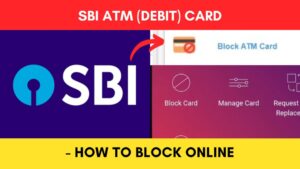
- How To Stop SBI Cheque Payment (Using OnlineSBI & Yono) 2024
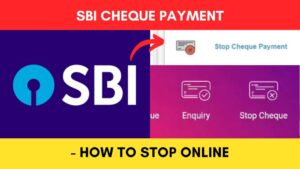
- How to Request SBI Cheque Book (Using OnlineSBI & Yono) 2024
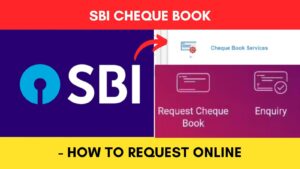
- How to Download Balance Certificate from SBI Online 2024
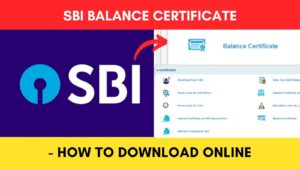
- How To Open SBI Recurring Deposit (RD) Account Using YONO SBI
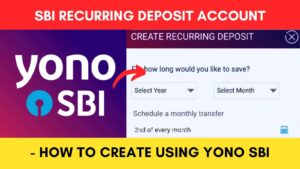
- How To Set Standing Instruction (SI) In SBI Using Yono Lite 2024
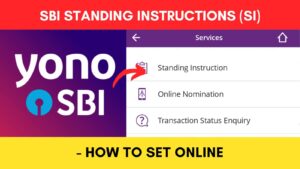
(Disclaimer: The information provided in this article is for educational purposes only. The screenshots/logos used are the intellectual property of the respective owners. dreamtrixfinance.com neither endorses nor is affiliated with the brands/websites mentioned. This is not financial advice.)