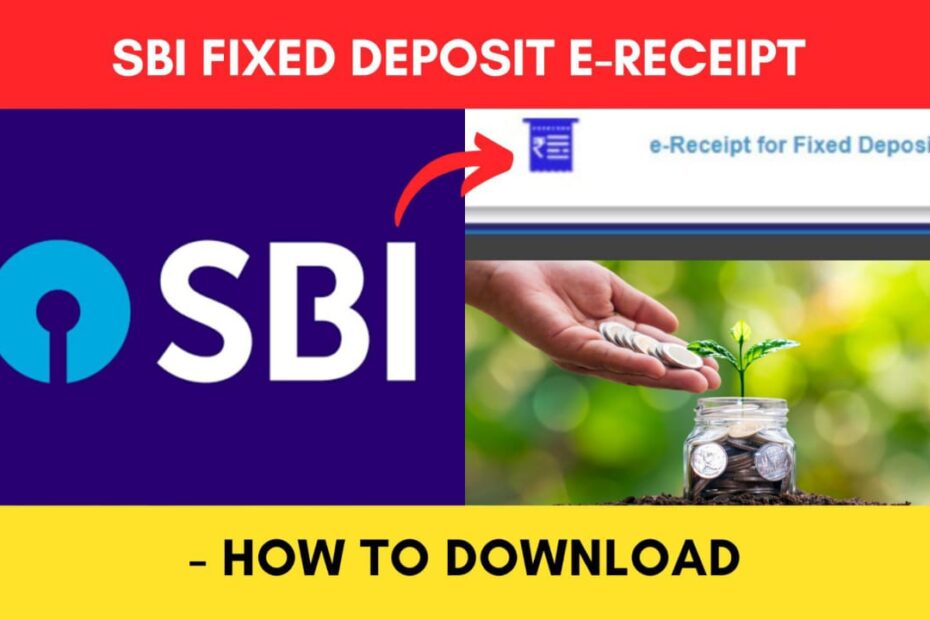After you have opened a Fixed Deposit with SBI, you might want to download your fixed deposit receipt. This receipt shows details of your fixed deposit account, such as the amount, tenure, interest rate, maturity date, and nominee.
State Bank of India (SBI) has made it easier to download your fixed deposit receipts (FDRs) online through the SBI Net Banking portal and the YONO SBI app.
ADVERTISEMENT
You can keep this receipt as proof of your investment and for tax purposes.
In this article, you will get to know the following points on how to download your SBI Fixed Deposit receipt online,
- Details required
- Steps to download SBI FD receipt through OnlineSBI
- Steps to download SBI FD receipt through Yono SBI
Let’s see each of these points in detail.
Details required to download SBI FD receipt online
You need the following details to download SBI Fixed Deposit (FD) receipt online,
- Internet Banking details
- Registered mobile number
ADVERTISEMENT
In case you have forgotten your Internet Banking details, you can find your username and reset your password online.
Steps to download Fixed Deposit (FD) receipt through the Online SBI portal
To download your FD receipts online through SBI Net Banking,
Step 1: Go to the official website of SBI Online

- First, go to the official website of SBI Internet Banking at onlinesbi.sbi
- Next, click on the ‘Login’ button under Personal Banking.
- Next, click on the ‘Continue to Login’ button.
- A new page opens up.
Step 2: Log in to your Internet Banking account
- On the new page, enter your internet banking username and password in the specified fields.
- Next, enter the captcha code and click on the ‘Login’ button.
- An OTP will be sent to your registered mobile number.
- Enter it in the specified field and click on the ‘Submit’ button.
- You will be logged in.
ADVERTISEMENT
Step 3: Open the ‘e-Receipt for Fixed Deposits’ option
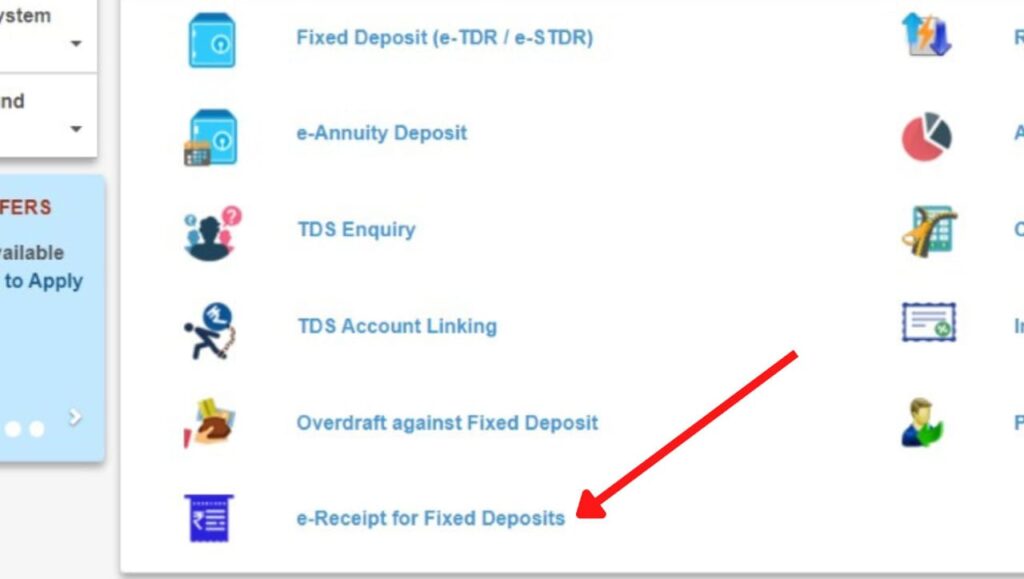
- Next, click on the ‘Deposit & Investment’ option.
- Next, click on the ‘Deposit’ option.
- Next, click on the ‘e-Receipt for Fixed Deposits’ option.
- A new page will appear.
Step 4: Select the account
- A new page will all the details and account numbers will open.
- Next, click on the ‘Account No./Name’ for which you want to download the receipt.
- A page will open showing all the account details.
ADVERTISEMENT
Step 5: Download FD receipt
- Next, click on the ‘View/Download Deposit Receipt’ button.
- A pop-up will appear showing the FD Receipt.
- Next, click on the ‘Save as PDF’ button.
The FD Receipt will be downloaded successfully from SBI Online.
By following these steps, you can easily download your SBI Fixed Deposit receipt online through the Online SBI Net Banking portal.
Steps to download Fixed Deposit (FD) receipt through the YONO SBI app
To download your FD receipts online through Yono SBI app,
Step 1: Open the ‘Yono SBI’ App
- Download the Yono app from the Play Store or App Store.
- Log in to the app using your Internet Banking Username and Password or MPIN.
- The dashboard will open up.
Step 2: Tap on the ‘Fixed Deposits’ option
- On the dashboard, scroll down and tap on the ‘Deposit’ option.
- Next, tap on the ‘Fixed Deposit’ option.
- A new page will open.
ADVERTISEMENT
Step 3: Select the account
- Next, tap anywhere on the box having the account Number under ‘Domestic Currency’.
- A new page will open.
Step 4: Download FD Receipt
- All the ‘Fixed Deposit Details’ for the selected account will be shown on the screen.
- Next, tap on the ‘Download Arrow’ sign.
- Next, tap on the ‘OK’ button.
The FD Receipt will be downloaded successfully from the Yono SBI app.
By following these steps, you can easily download your SBI Fixed Deposit receipt online through the YONO SBI app.
In case you want to close your SBI FD account online prematurely, you can also do it online through the OnlineSBI portal and the Yono SBI app.
More articles about Banking
- How To Know Your PNB Customer ID Online (In 4 Steps)
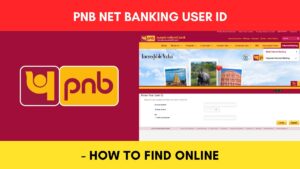
- How To Check KYC Status In SBI Online (Via Net Banking)
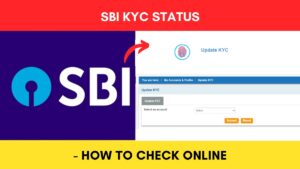
- How To Complete SBI eKYC Through Aadhaar Online (In 4 Steps)
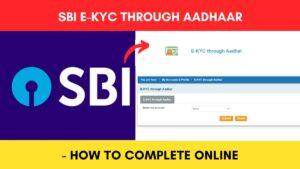
- How To Download PNB Account Statement Online (Via Portal & App)
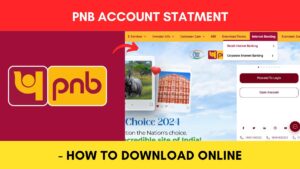
- How To Reset PNB Net Banking Password Online (In 6 Steps)

- How To Reset Axis Bank Net Banking Password Online (In 4 Steps)
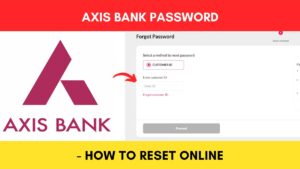
(Disclaimer: The information provided in this article is for educational purposes only. The screenshots/logos used are the intellectual property of the respective owners. dreamtrixfinance.com neither endorses nor is affiliated with the brands/websites mentioned. This is not financial advice.)