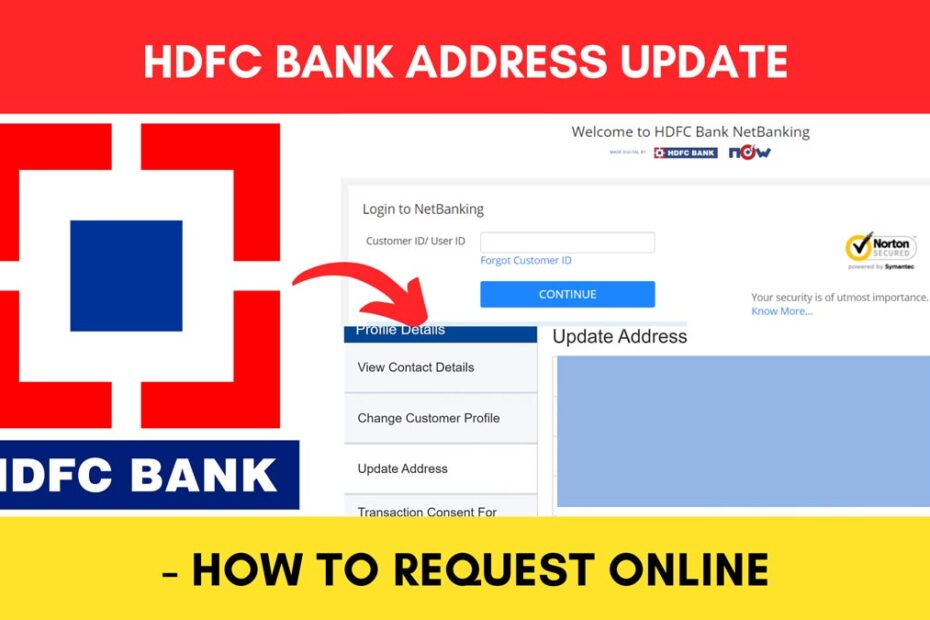If you have recently moved to a new location or have the wrong address registered on your HDFC Bank account, it is always recommended to update the address.
This should be done to ensure all your banking communications, such as credit card bills, a new passbook, or a debit card reach you correctly and on time.
ADVERTISEMENT
HDFC Bank provides you with an easy and convenient way to update your address online through their official Netbanking portal at hdfcbank.com.
In this article, you will get to know the following points on how to update your address using HDFC Bank Netbanking portal,
Let’s see each of these points in detail.
Details required to update your address in HDFC Bank online
You will need an address-proof document to update your address in HDFC Bank.
You also need your registered mobile number and internet banking user ID and password. In case you have forgotten them, you can search for your Customer ID and reset your password online.
Steps to update your address in HDFC Bank online
To easily update your address via netbanking,
Step 1: Go to the official HDFC Bank portal
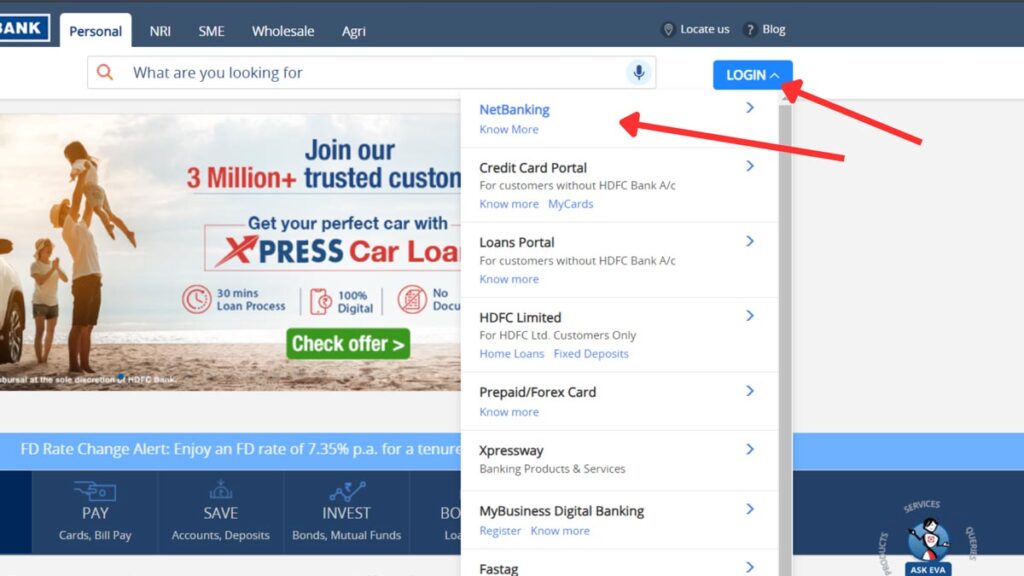
- First, go to the official website of HDFC Bank at hdfcbank.com.
- Next, tap on the ‘LOGIN’ button at the top of the screen.
- Next, tap on the ‘Net Banking’ option.
- A new screen will open.
Step 2: Login to the portal
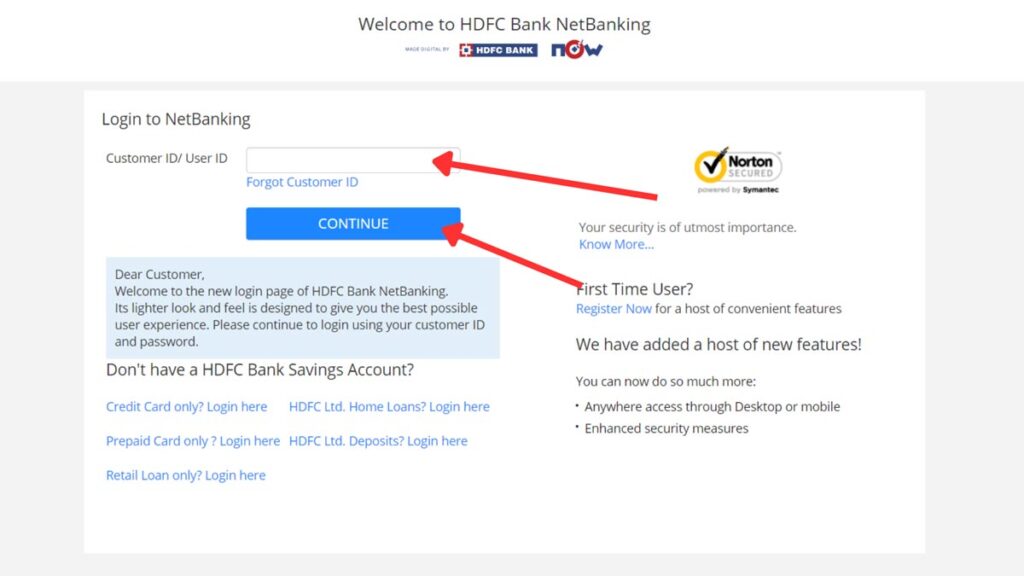
- Next, enter the ‘Customer ID/User ID’ in the specified field.
- Next, tap on the ‘Continue’ button.
- Next, enter the ‘Password/IPIN’ in the specified field.
- Next, tap on the ‘LOGIN’ button.
- You will be logged in.
ADVERTISEMENT
Step 3: Open the ‘Update Address’ page
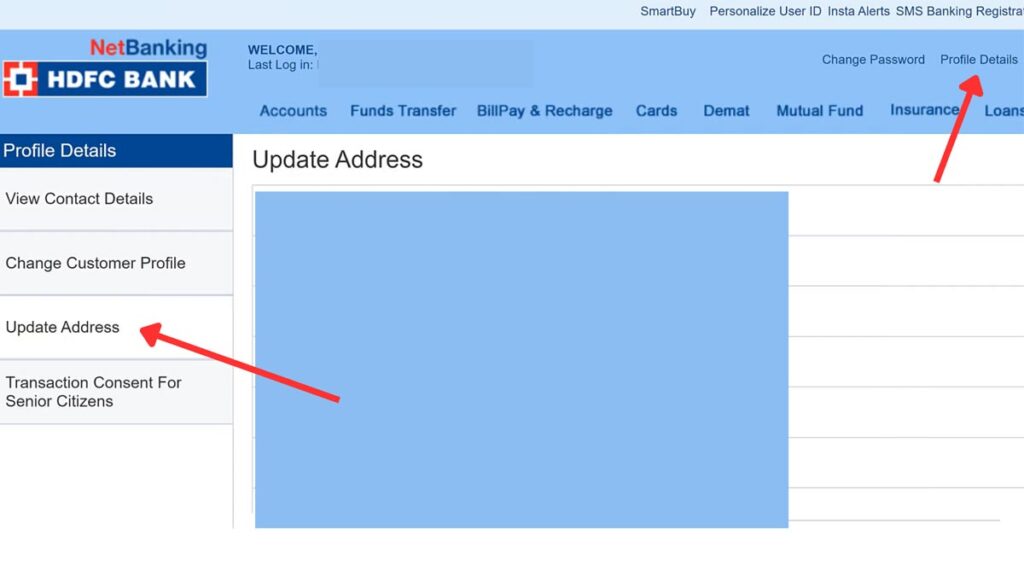
- Next, on the dashboard, click on the ‘Profile Details’ option.
- Next, click on the ‘Update Address’ on the left side of the screen.
- The old address will be shown on the screen.
- Next, click on the ‘Update’ button.
- A new page will open.
Step 4: Enter a new address
- The customer details will be shown on the screen.
- Next, enter the new address under the ‘Change Mailing Address’ section.
- Next, enter the ‘Pincode’ in the specified field.
- Next, click on the ‘Continue’ button.
- A new screen will appear.
ADVERTISEMENT
Step 5: Upload address proof
- Next, select the ‘Address Proof’ from the given options.
- Next, click on the plus icon to select the document.
- Next, click on the ‘Upload’ button to upload the address-proof document.
Step 6: Submit update address request
- Next, tick the ‘Term & Conditions’ box.
- Next, click on the consent option.
- Next, click on the ‘Agree’ button.
- Next, tick the consent box.
- Next, click on the ‘Submit’ button.
The update address request will be submitted successfully.
By following these steps, you can easily request to update your address in HDFC Bank online through their official netbanking portal at hdfcbank.com.
More articles about Banking
- How To Know Your PNB Customer ID Online (In 4 Steps)
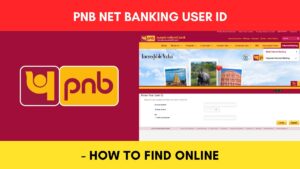
- How To Check KYC Status In SBI Online (Via Net Banking)
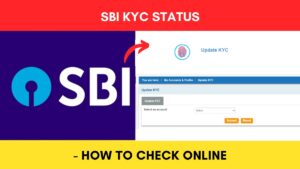
- How To Complete SBI eKYC Through Aadhaar Online (In 4 Steps)
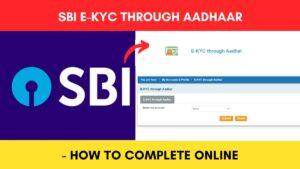
- How To Download PNB Account Statement Online (Via Portal & App)
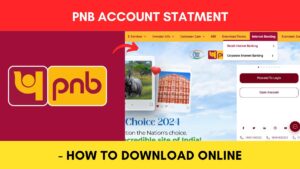
- How To Reset PNB Net Banking Password Online (In 6 Steps)

- How To Reset Axis Bank Net Banking Password Online (In 4 Steps)
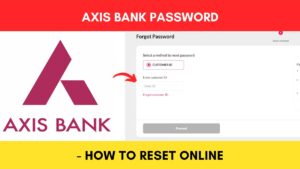
(Disclaimer: The information provided in this article is for educational purposes only. The screenshots/logos used are the intellectual property of the respective owners. dreamtrixfinance.com neither endorses nor is affiliated with the brands/websites mentioned. This is not financial advice.)