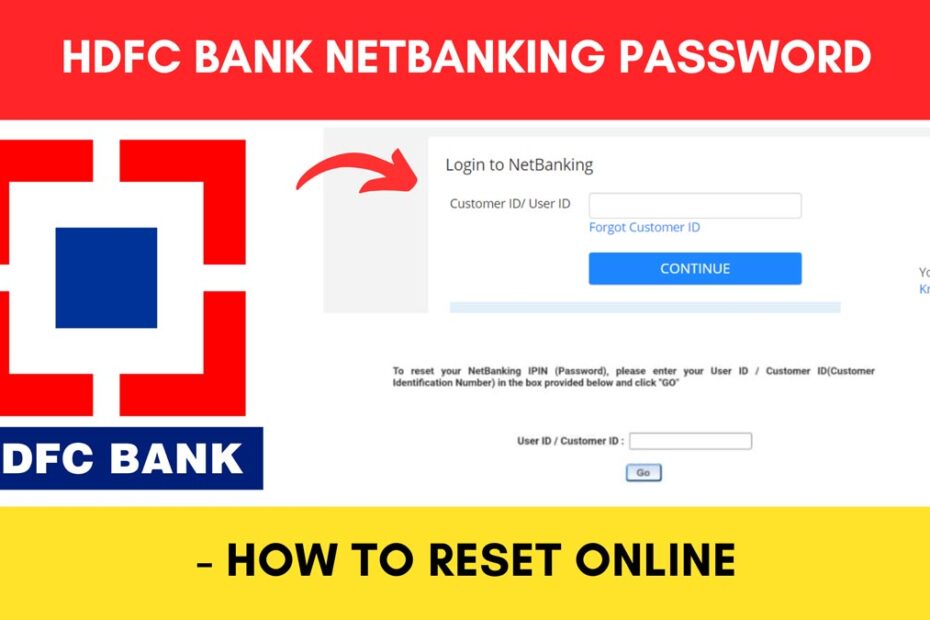If you are already registered on the HDFC Netbanking portal and have forgotten your password, you can set a new one online.
HDFC Bank allows you to reset your Netbanking password through their official web portal at hdfcbank.com.
ADVERTISEMENT
In this article, you will get to know how to reset your HDFC Bank Netbanking password. So let’s see each of these points in detail.
Steps to reset HDFC Bank Netbanking login password online
To reset your HDFC Bank netbanking password,
Step 1: Go to the official HDFC Bank portal
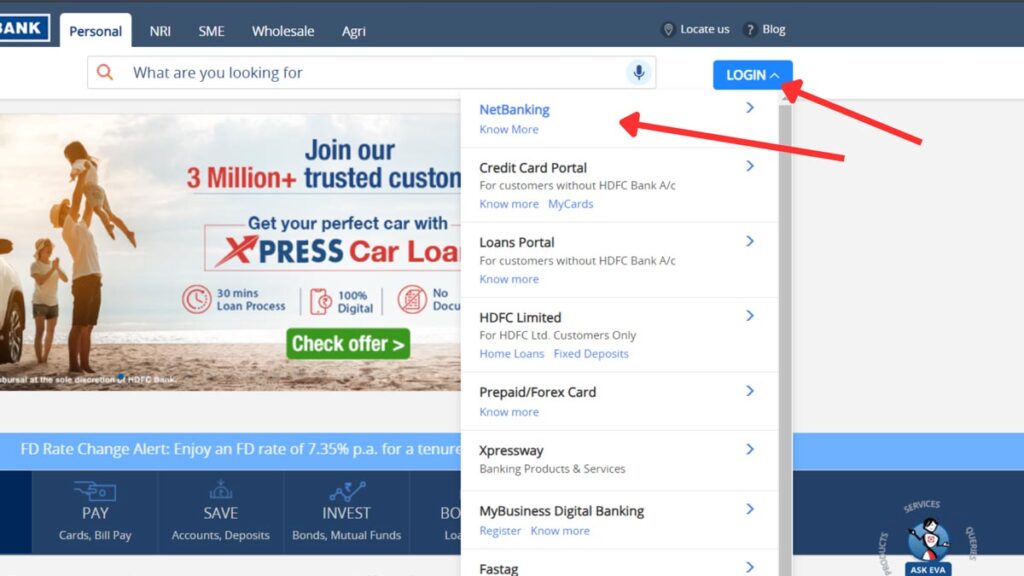
- First, go to the official website of HDFC Bank at hdfcbank.com.
- Next, tap on the ‘LOGIN’ button at the top of the screen.
- Next, tap on the ‘Net Banking’ option.
- A new screen will open.
Step 2: Open the ‘Reset Password’ page
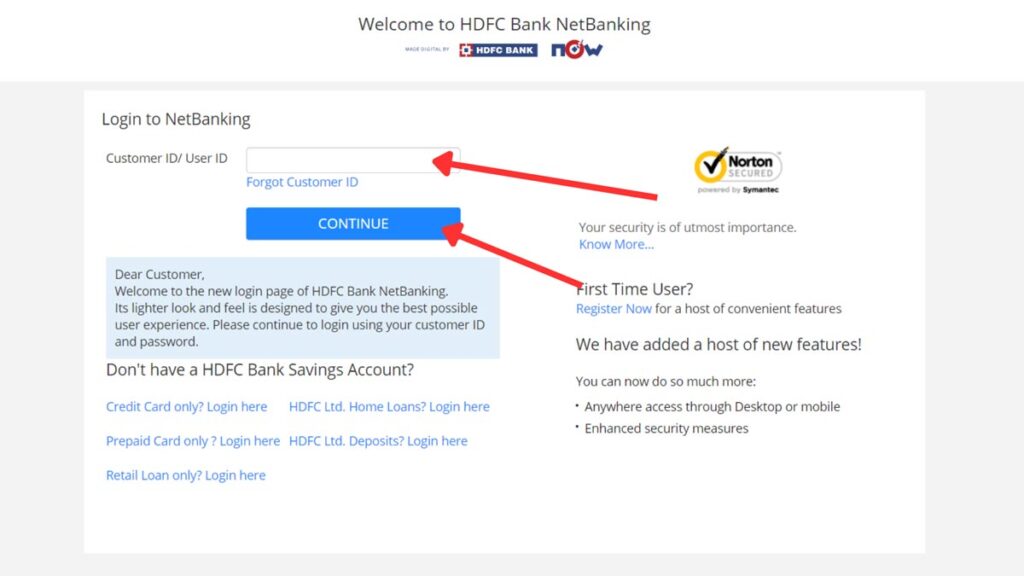
- Next, enter the ‘Customer ID/User ID’ in the specified field.
- Next, tap on the ‘Continue’ button.
- Next, click on the ‘Forget Password/IPIN’ option.
- A new page will open.
In case you don’t remember your Customer ID, you will get it in your passbook. You can also search for it online.
ADVERTISEMENT
Step 3: Enter your User ID/Customer ID
- Next, enter the ‘User ID/Customer ID’ in the specified field.
- Next, click on the ‘GO’ button.
- Next, select any one of the two options given.
- Next, enter the text shown in the specified field.
- Next, click on the ‘Continue’ button.
- A new page will open.
Step 4: Authenticate
- Next, enter the mobile number registered with the bank in the specified field.
- Next, click on the ‘Continue’ button. An OTP will be sent to the registered mobile number.
- Next, continue the process based on the option selected.
- Next, click on the ‘Continue’ button.
- A new page will open.
ADVERTISEMENT
Step 4: Set New Password
- Next, enter the ‘New IPIN (password)’ in the specified field.
- Next, enter the same under ‘Confirm New IPIN (password).’
- Next, tick the ‘Terms & Conditions’ box.
- Next, click on the ‘Confirm’ button.
- The password change will be completed and the IPIN will be reset.
By following these steps, you can successfully reset the password for HDFC Bank net banking online.
More articles about Banking
- How To Know Your PNB Customer ID Online (In 4 Steps)
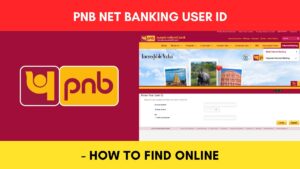
- How To Check KYC Status In SBI Online (Via Net Banking)
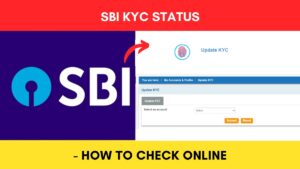
- How To Complete SBI eKYC Through Aadhaar Online (In 4 Steps)
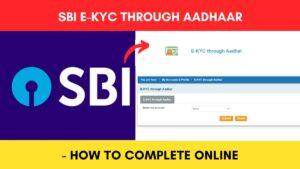
- How To Download PNB Account Statement Online (Via Portal & App)
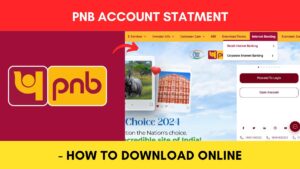
- How To Reset PNB Net Banking Password Online (In 6 Steps)

- How To Reset Axis Bank Net Banking Password Online (In 4 Steps)
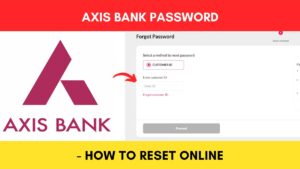
(Disclaimer: The information provided in this article is for educational purposes only. The screenshots/logos used are the intellectual property of the respective owners. dreamtrixfinance.com neither endorses nor is affiliated with the brands/websites mentioned. This is not financial advice.)