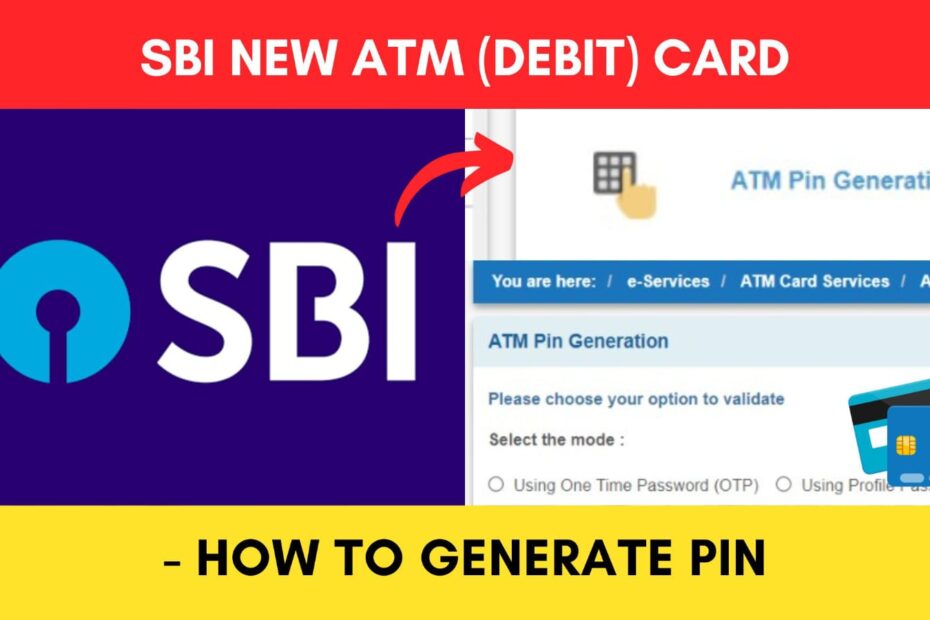If you have recently received a new SBI debit card and want to set up an ATM PIN, you don’t need to visit a branch or an ATM. You can easily do it online using the Net Banking facility.
State Bank of India (SBI) has made it easier to set a PIN to the new ATM or Debit Card online through the official web portal of Online SBI at onlinesbi.sbi.
ADVERTISEMENT
In this article, you will get to know the following points on how to generate your SBI Debit Card PIN through Net Banking,
Let’s see each of these points in detail.
Details required to generate SBI ATM (Debit Card) PIN Online
You will need the following details to generate your new SBI Debit Card number online,
- Internet Banking details
- Registered mobile number
ADVERTISEMENT
Steps to generate SBI Debit Card (ATM) PIN Online
To generate your SBI Debit Card PIN online,
Step 1: Go to the official website of SBI Online

- First, go to the official website of SBI Internet Banking at onlinesbi.sbi
- Next, click on the ‘Login’ button under Personal Banking.
- Next, click on the ‘Continue to Login’ button.
- A new page opens up.
Step 2: Log in to your Internet Banking account
- On the new page, enter your internet banking username and password in the specified fields.
- Next, enter the captcha code and click on the ‘Login’ button.
- An OTP will be sent to your registered mobile number.
- Enter it in the specified field and click on the ‘Submit’ button.
- You will be logged in.
ADVERTISEMENT
Step 3: Open the ‘ATM Card Services’ option
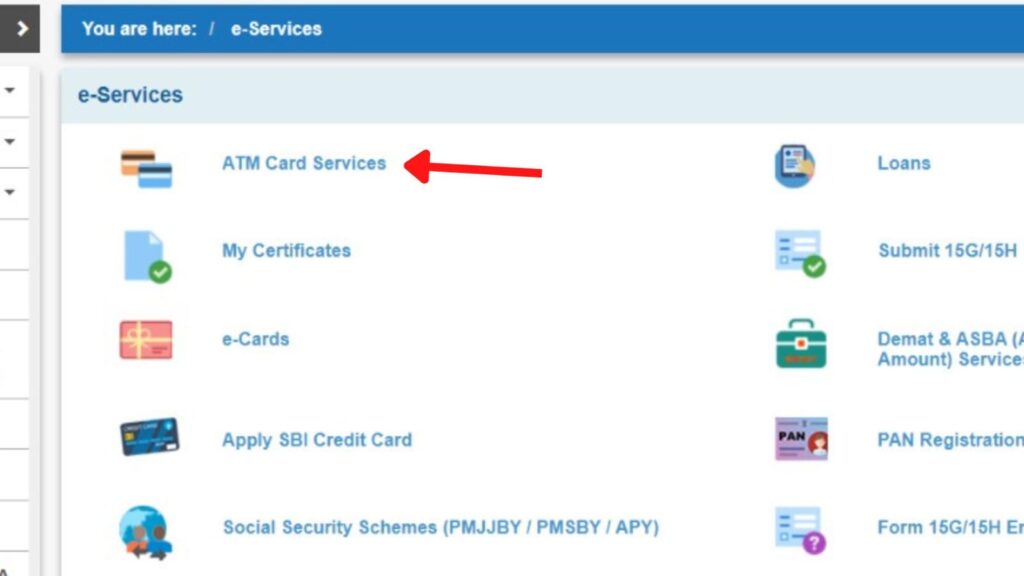
- Now, click on the ‘e-Services’ option.
- A new page will open.
- Next, click on the ‘ATM Card Services’ option.
- A new page will open.
If your card is inactive, you need to activate it first. If its already active, go directly to step 5.
Step 4: Activate Debit Card (if needed)
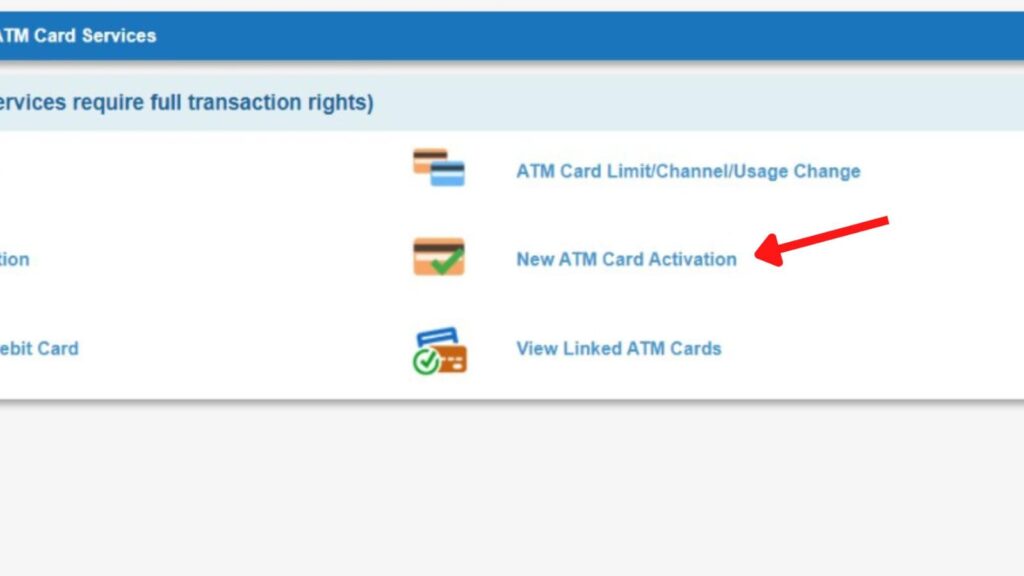
- Next, click on the ‘New ATM Card Activation’ option.
- Next, enter the ‘ATM Card Number’ in the specified field.
- Next, re-enter the ‘ATM Card Number’ in the specified field.
- Next, click on the ‘Activate’ button and then on the ‘Confirm’ button.
- A ‘High-Security Password’ will be sent to your registered Mobile Number. Enter it in the specified field.
- Next, click on the ‘Confirm’ button.
A new page will open showing that the ‘ATM Card has been activated successfully.’
ADVERTISEMENT
Step 5: Open the ‘ATM Pin Generation’ option
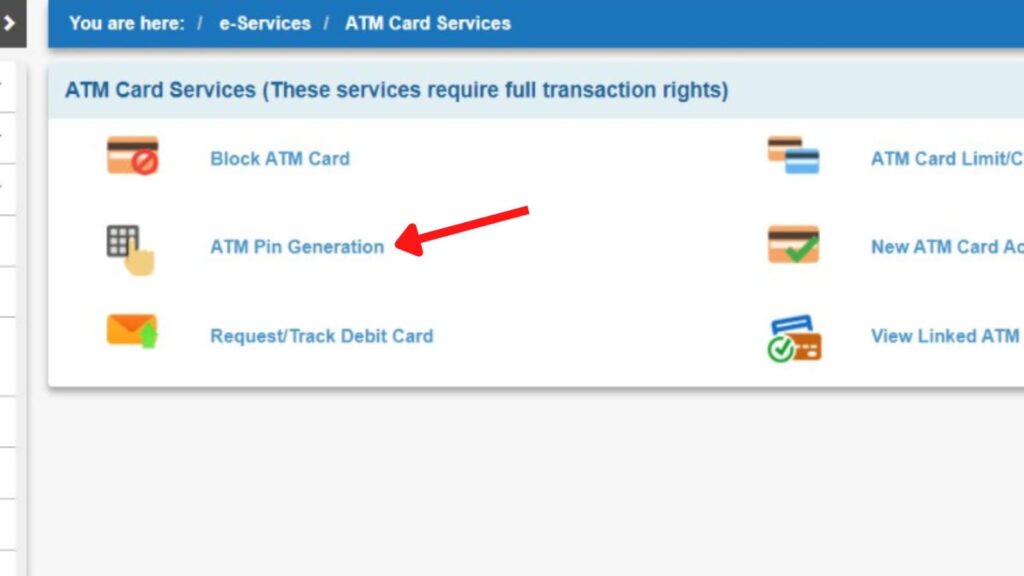
- Next, click on the ‘e-Services’ option.
- Next, click on the ‘ATM Card Services’ option.
- Next, click on the ‘ATM Pin Generation’ option.
- A new page will open.
Step 6: Select the verification option
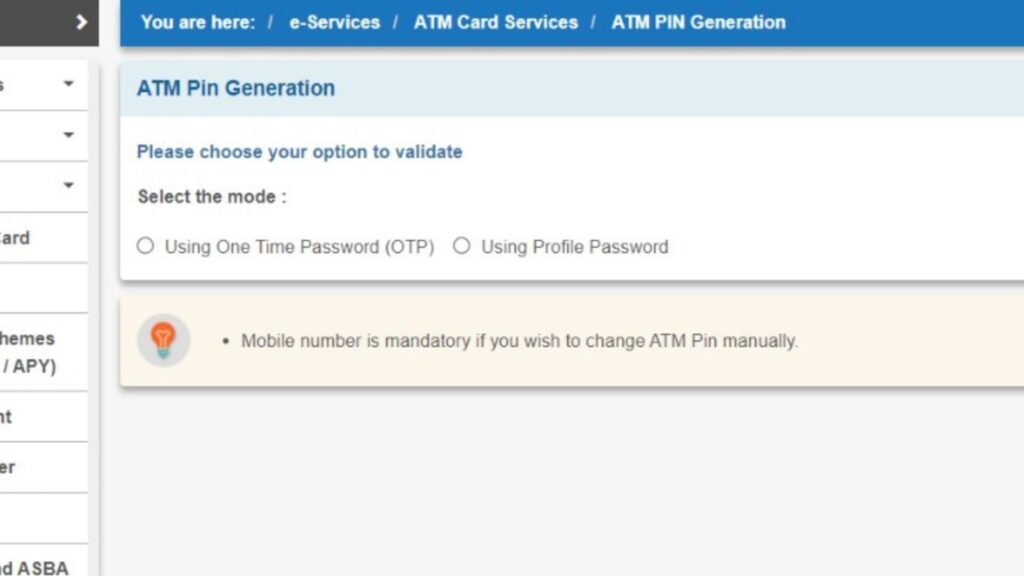
- You will get two options, ‘Using One Time Password (OTP)’ and ‘Using Profile Password.’
- Complete the verification using the option selected.
- Next, click on the ‘Submit’ button.
ADVERTISEMENT
Step 7: Select the card
- Next, click on the ‘Continue’ button.
- Next, select the ‘Card number’ for which you want to set the PIN.
- Next, click on the ‘Submit’ button.
- A new page will open.
Step 8: Change ATM (Debit Card) PIN
- Next, enter the ‘First Two Digits of Your Desired PIN’ in the specified field.
- Next, click on the ‘Submit’ button.
- The last two digits of your ATM PIN will be sent to your mobile number by SBI.
- Next, enter the ‘Four digit New PIN (Enter the first two digits created by you followed by two digits sent to you through SMS)’ in the specified field.
- Next, click on the ‘Submit’ button.
Your ATM PIN will be generated successfully.
By following these steps, you can easily generate or set your SBI Debit Card (ATM) PIN online through the Online SBI portal.
You can then activate e-commerce transactions and other transaction permissions on your card through the net banking portal or YONO app.
More articles about Banking
- How To Know Your PNB Customer ID Online (In 4 Steps)
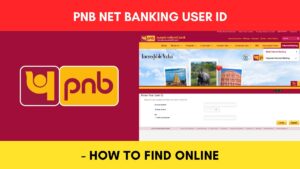
- How To Check KYC Status In SBI Online (Via Net Banking)
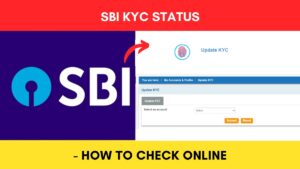
- How To Complete SBI eKYC Through Aadhaar Online (In 4 Steps)
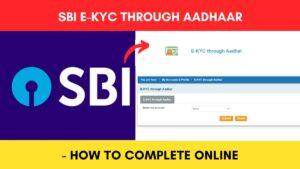
- How To Download PNB Account Statement Online (Via Portal & App)
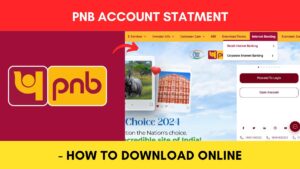
- How To Reset PNB Net Banking Password Online (In 6 Steps)

- How To Reset Axis Bank Net Banking Password Online (In 4 Steps)
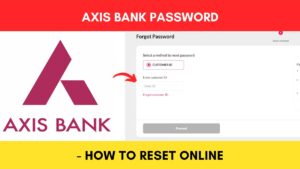
(Disclaimer: The information provided in this article is for educational purposes only. The screenshots/logos used are the intellectual property of the respective owners. dreamtrixfinance.com neither endorses nor is affiliated with the brands/websites mentioned. This is not financial advice.)